On June 18, Adobe released #CCNext. One of the applications updated in this release is Adobe Illustrator. We’re up to version 18 now with the Illustrator CC (2014) release.
Renewed Transform panel and live shapes
The renewed Transform panel contains a Rectangle Properties section that is active when you have a rectangle or rounded rectangle shape selected in Illustrator. It allows you to set the following properties:
- Rectangle Width and Height
- Rectangle Angle
- Corner Type
- Corner Radius
These settings are live and can be edited at any time.
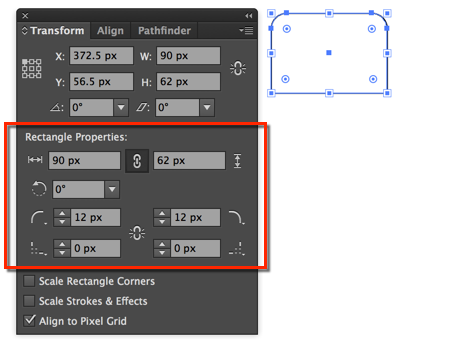
Additionally Scale Rectangle Corners and Scale Strokes & Effects, the latter of which was only accessible previously from the Transform panel menu are in plain sight from now on. Making it easy to enable and disable either setting prior to transforming a selected object.
Control panel update
When you have a rectangle or rounded rectangle selected with the Selection Tool the Control panel displays the new Rectangle Width, Height, Angle, Corner Type and Radius properties when you click the Shape link.
For more information extensive information about working with live shapes see the Illustrator Help:
Live corners
If you select an object or one or more corner anchor points with the Direct Selection Tool, a Corner link appears in the Control panel allowing you to change individual corner settings for a selected corner, or multiple selected corners.
Unless disabled (View > Show Corner Widget), you’ll also see a little circular widget appear that you can Alt/Option click to toggle corner type or drag to change the radius. The live corner widget was introduced in the previous Illustrator update (January 2014).
For more extensive information on working with live corner widgets see the Illustrator Help:
Designing for Web
When a round corner type is set on a rectangle, the radius settings displayed in the Transform panel can translate into CSS properties.
- Select the rectangle or rounded rectangle.
- Locate the <rectangle> in the Layers panel.
- Choose Options for <Rectangle> from the Layers panel menu.
- Name the object (I named mine ‘myRectangle’) and click OK.
- Display the CSS Properties panel (Window menu) to see the generated CSS for the selected rectangle.
Note: Generate CSS for Unnamed Objects is disabled by default in the CSS Export Options (CSS Properties panel menu), hence naming the object(s) in the Layers panel first.
For more information on using the CSS Properties panel see the following video on Adobe TV:
Does the Transform panel appear each time you create a rectangle?
Since its release, I’ve received a few questions from customers asking me the following:
Each time I draw a rectangle with the Rectangle tool, the Transform panel appears over the top of my rectangle, can I switch that off?
To stop the Transform panel from appearing each time you draw a new rectangle with the Rectangle tool:
- Display the Transform panel (Window > Transform).
- Deselect Show on Rectangle Creation from the Transform panel menu.
This setting is sticky, which means that when you relaunch Illustrator, the Transform panel will remain hidden when creating rectangles, unless you enable it again from the Transform panel menu.
[Thinking out loud] It seems the Show on Rectangle Creation option is enabled by default in Illustrator. I’m thinking that might not have been the best move by the development team as it seems to freak people out a little 🙂 Luckily this default behaviour can be easily changed.
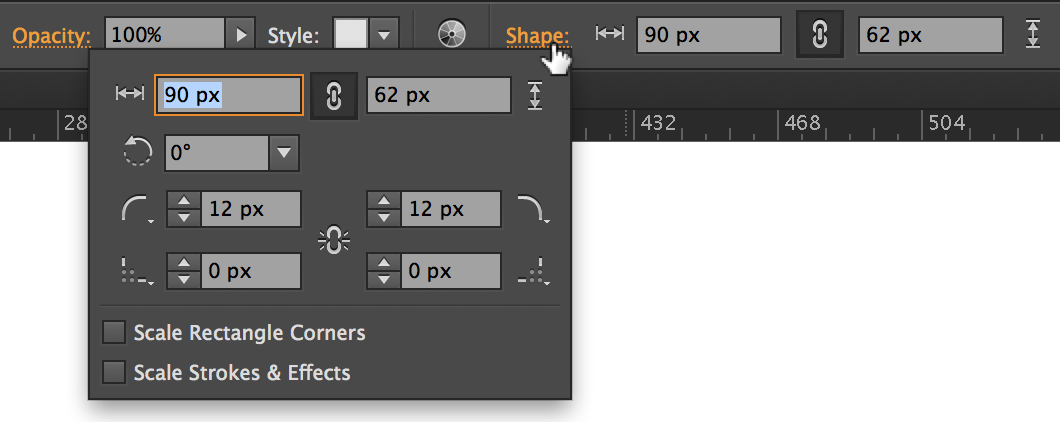
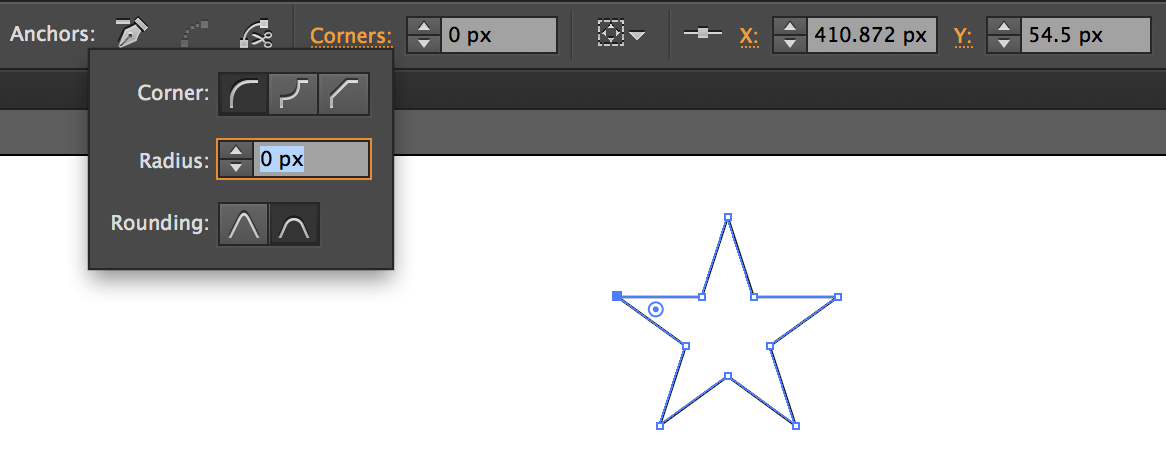
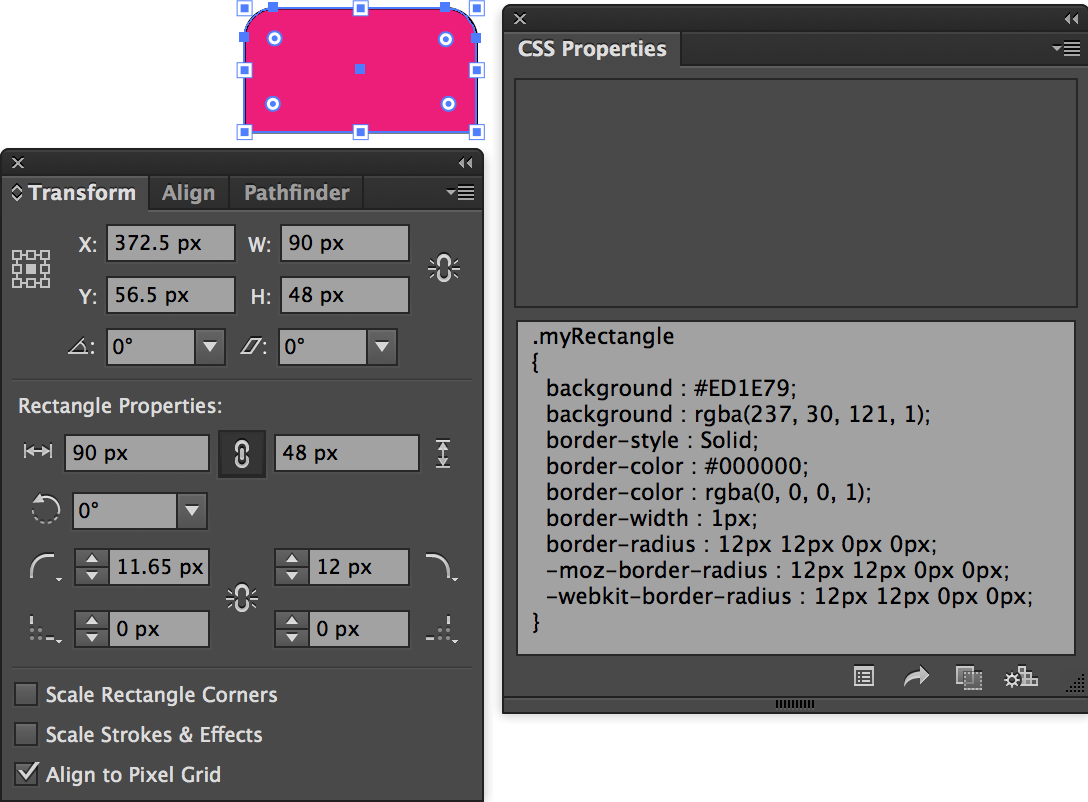
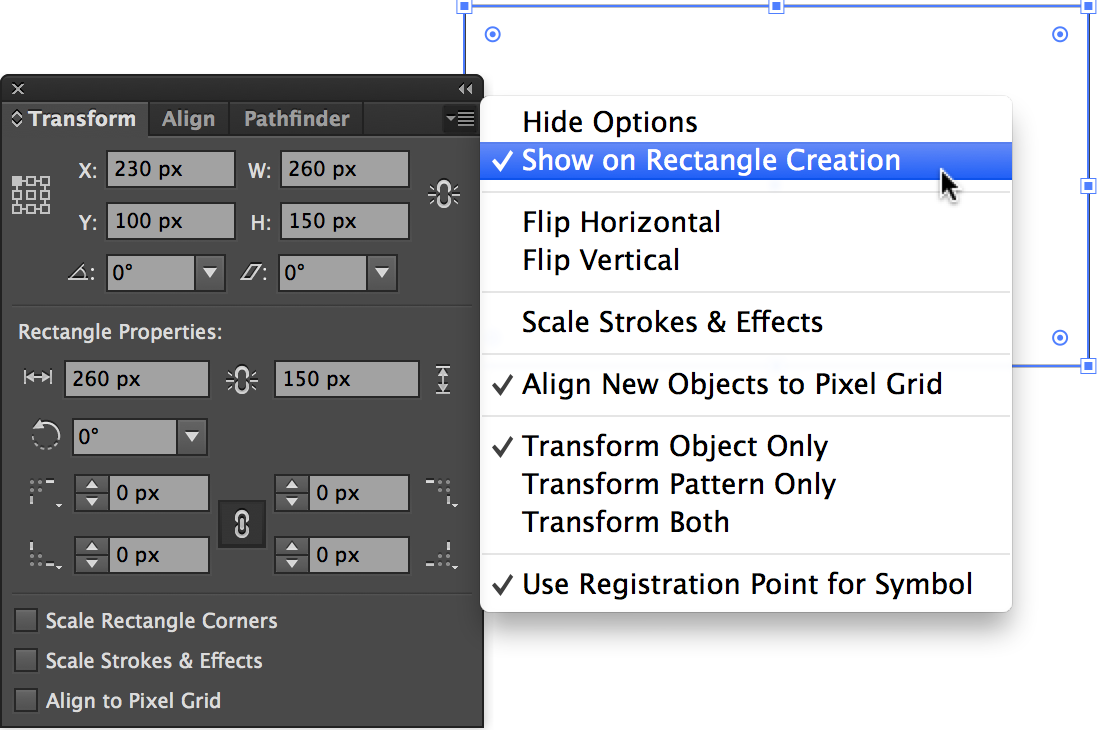
In CS6 and earlier, if you already have a rounded rectangle that you need to change the corner radius on, you can go to the Appearance Panel > Select Stroke > Effect > Convert to Shape > Rounded Rectangle… Then set Extra Width & Extra Height to 0, Then turn on Preview and set Corner Radius to a number that looks good, then click ok
Go back to stroke in appearances and make sure the stroke width is set to the original number
Done!
I can not find any way to get to the shape tool properties. The option does not show on my TRANFORM panel. Is there some place where I can turn it on? I can send you a screen capture if that would help. I have been trying for several days to figure this out, and have not been able to uncover the mystery. Thanks.
Hi Juana,
This was a problem for me and after a few hours of trying to find a solution to this problem, I realized that Illustrator had some updates available with some bug fixes. Updating Illustrator fixed the issue of not seeing the ellipse and polygon shape properties.
Hope this helps,
Dessi
I’m not a fan of the new shape properties and they take up a lot of valuable space in my toolbar. Is there a way to remove or hide them?