Digitip 023 – Adobe Illustrator CS
Misconception: “You can’t apply a gradient to text in Illustrator, unless you convert the text to outlines, which means you can’t edit it anymore”. Well, that was true in some earlier versions of Illustrator, but the use of graphic styles allows for text to be coloured with a gradient whilst retaining its editability.
Quick envelope distort
Just to be a bit more creative, I thought I’d show this quick tip on an envelope distort & text. Start by setting some type in your document.
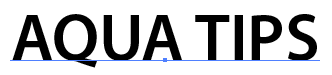
Then with the type selected, choose: Object>Envelope Distort > Make with Warp.
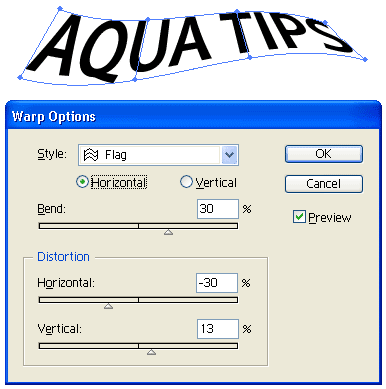
Editing content & easier previewing of original
To edit the content of the envelope distort select: Object > Envelope Distort > Edit Contents…
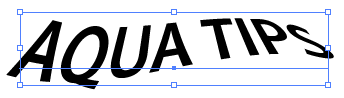
Access the type in its “original” format, by changing the document view to outline mode. Although it is possible to edit the text whilst in preview mode, the outline mode will allow for easer selection of text, which is especially handy when working with paragraph text.
Highlight the text, then from the graphic styles palette, select the gradient style to be applied to the text, and view the text in preview mode again to see the effect.
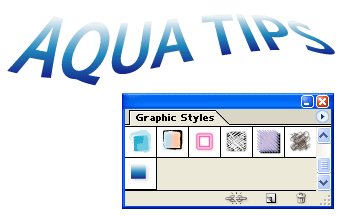
For further editing of the gradient use the gradient tool (to set angle and “length” of gradient). To apply more “warp”, change the envelope distort mode back to edit envelope and “warp” away with the warp tool 😉

I just love the way text can be spiced up this way. Makes for good heading, titles etc.
🙂
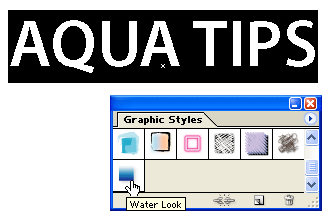
Leave a Reply