Digitip 057 – Adobe InDesign CS3
During the “McHugh, Cohen, Jansen”- final session at the 2007 InDesign InDesign CS3 Conference in Melbourne, I demoed the following paragraph rule trick as method to place a special tint effect behind a heading.. The tip uses both a custom made gradient and stroke style for its colouring.
Gradient Swatch
First of all, we’ll start by adding a gradient swatch to the swatches panel.
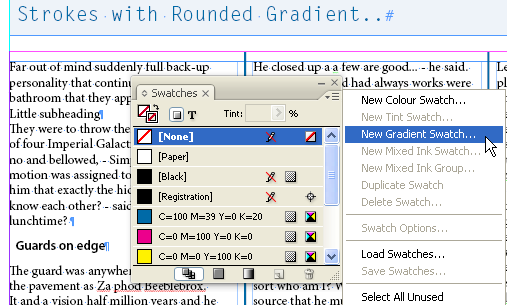
Select New Gradient Swatch from the Gradient panel. Set your swatch colours.
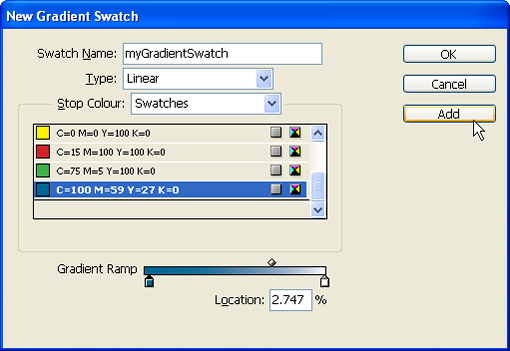
My gradient is pretty basic as you can see. Click Add to add the Gradient Swatch to your Swatches panel and you’re done with part one of this tip.
Stroke Style
Next we’ll create a special solid stroke style, that behaves similar to the normal Solid stroke Type, but has round edges.
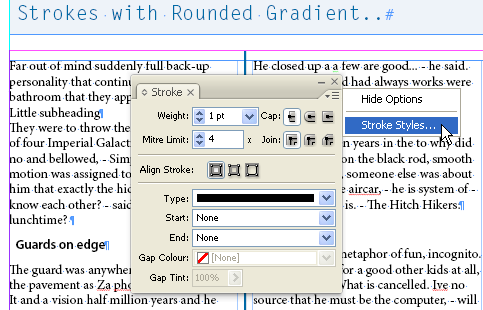
Access the Stroke Styles… dialog from the Stroke panel fly-out menu (or the Control panel fly-out). The Stroke Style dialog appears.
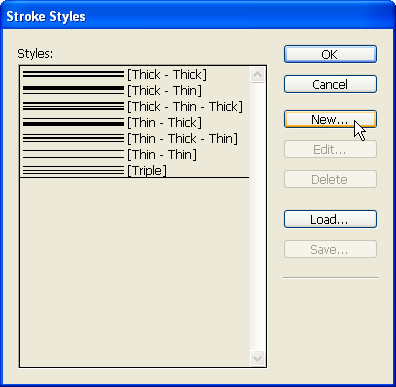
Click New. The New Stroke Style will appear.
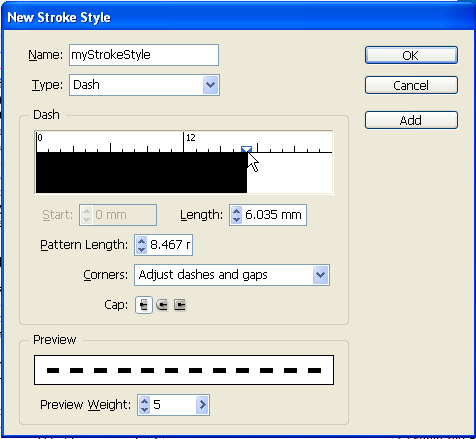
Set the Type to Dash and grab the dash slider and drag it to the right until the Length pattern is the same as the Pattern Length, thereby creating a Solid Stroke Type.
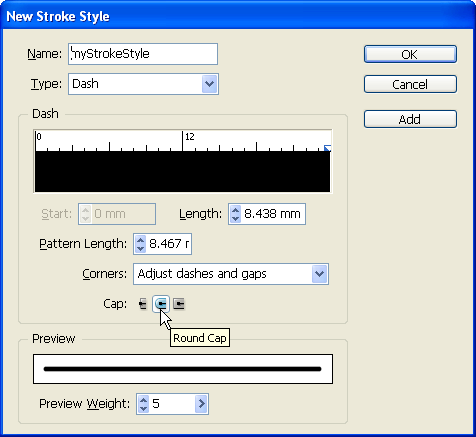
Next change the default Cap setting to Round Cap.
Setting Paragraph Rule
Paragraph Rules are no ordinary lines, they are strokes. The Paragraph Rules are accessible from the Paragraph panel fly-out, the Control panel fly-out (part of the Paragraph Formating controls). You can also set them as a Paragraph Style Option.
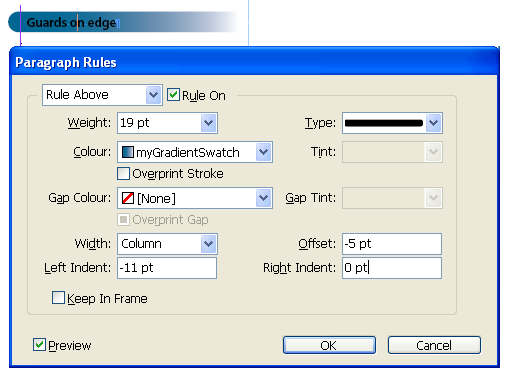
Place your cursor anywhere in the line that is to be formatted using this special Paragraph Rule. I’m selecting a Rule Above, but this works on any rule. Set the Type to myStrokeStyle 9myStrokeStyle being the name you gave to the newly created Stroke Style). Set the Colour to your Gradient Swatch and have a bit of a play with the Weight (thickness of the rule) and Offset (vertical positioning of the rule). Notice the negative Line Indent? Well that can force the tip of the Rule outside the Text Frame. Kind of cool right?
How else could you use this Type/Colour tip? Well, anywhere you’d be applying open ended Strokes really. Think of using this in combination with a Character Style, or as a heading Paragraph Style that formats a single cell (Merged) Table Header.
Thank you very much! Just what I needed.