The following tip looks at using screen patterns as a fill for selected objects in Illustrator. I must thank Sylvia for asking about benday (or Ben Day) dots on the CTP-Q, Page Layout: Adobe, Quark, MS, PDF forum, as it triggered the creation of this tip.
Creating a simple pattern
To start this tip, create a small rectangle with the rectangle tool, click and drag whilst holding down the shift key to create a perfect square. Ensure that the fill and stroke is set to ‘none’.
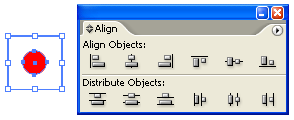
Next create a small circle and fill it with a colour. Then select both the circle and the square and using the Align palette centre the objects vertically and horizontally.
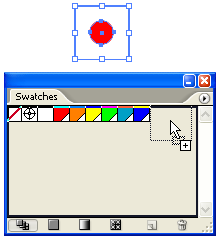
To create a new pattern drag the two shapes into the swatches palette.
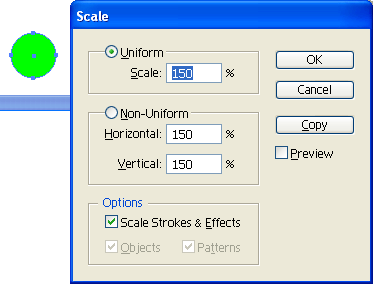
If you want to make the dot larger within its rectangular pattern tile, select just the dot, then double click the scale tool and enter a uniform percentage larger than 100%. By default the dot will be scaled upward from the centre point outward.
Make several patterns this way, and change the colour of the dots as per your requirements.
Filling with a pattern
Select the object you want to fill with the dot pattern, then click the pattern swatch in the swatches palette.
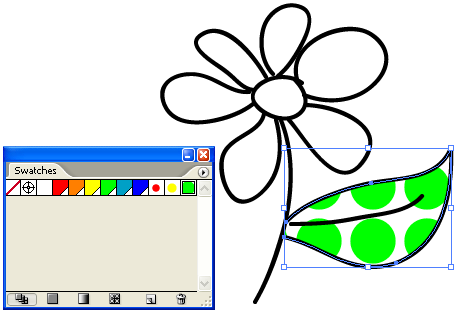
To make the pattern smaller make sure you have the object filled with the pattern selected, then double click the scale tool and set a value smaller than 100% to make the dots smaller. To only scale the pattern, you must untick the scale strokes and effects option and untick the objects option. Click the Preview box, so you can see in the background what effect the transformation has. Click OK when you’re happy with the result.
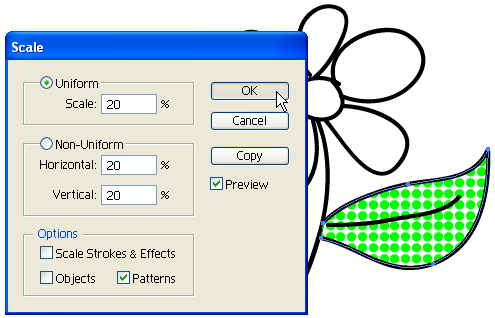
Next you can change the angle of the pattern, by double clicking the rotation tool, make sure you still have the object selected with the pattern fill.
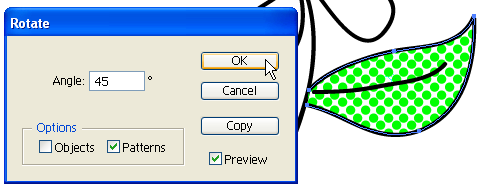
This time set the preferred angle for your pattern.

Ok, I’m no Roy Lichtenstein, but hopefully this gives you an idea on how you can manipulate patterns by applying different transformation effects to them without affecting the object size itself.
I’m really late to the party here, but I wanted to let you know how helpful this is. Thanks!
thanks a lot! very simple, very useful.
@Jane
Thank you so much for the kind feedback! Really glad the tutorial was helpful 🙂
Cari
This was the best tutorial ever!!!!
Hi Michelle, you can paste patterns you build manually in InDesign into Frames. E.g. if you build a grid pattern that is large enough to fill a frame in InDesign, you can cut that and use the Paste Into command.
Alternatively you could look at a small plug-in application that is available for InDesign called PatternMaker, it is available from http://www.teacupsoftware.com
do you know if there is a way to do this in InDesign?
Ken, if you are in Internet Explorer, then go to Tools > Options, click the Security Tab, then click Internet icon and the Custom Level… button. In the list of Security Settings locate Scripting, then look for Active Scripting and ensure the setting is set to “enable”.
That should do the trick.
I get the following message when I attempt to use ‘search’ – can you tell me how to do this please?
‘To use Search, make JavaScript active in your web browser and set it to always accept cookies.’
Ken