This is part 2 in a 3 part tutorial on Vector Smart Objects.
Previous tutorial: Part 1
Replacing the content
So, if we edit an individual smart object, that has been copied, all related objects are also updated after the edited object has been saved…
So what happens when instead of editing we select the Replace Contents.. command from the Layer > Smart Objects menu?
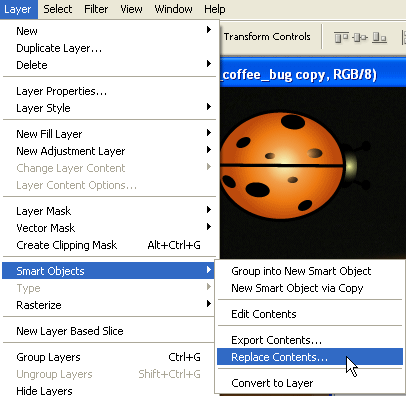
Well, it’s kind of obvious by now I guess :-), so let’s just go ahead and do it. We’re locating our replacement Illustrator file — in my case coffee bug number 2.. —
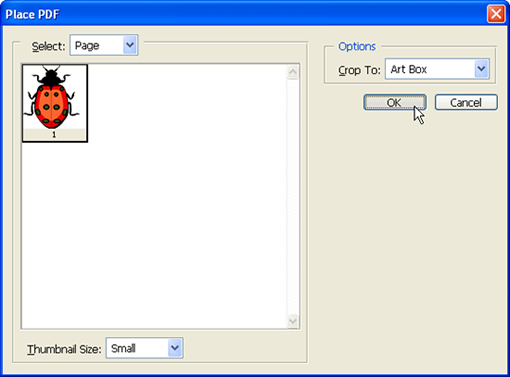
Placing this and returning back to Photoshop…
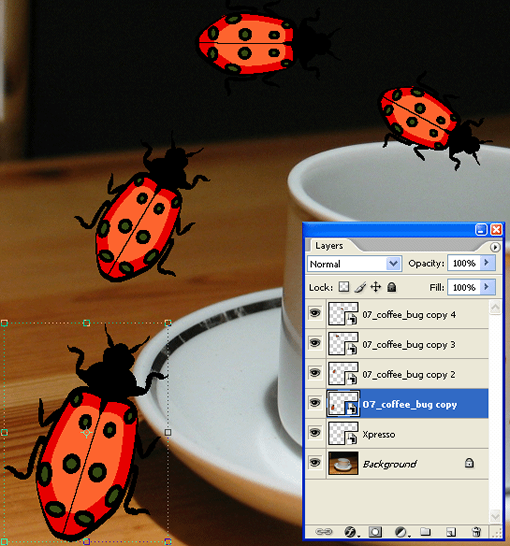
Wow, I love this stuff. A different bug for all copied instances 🙂
So the tip for today really is to start looking at how you work with Photoshop? We’ve been using layers for many years, but have never been able to work with them in a non-destructive manner, and smart objects can do even more than what I’ve just shown you in these three short tutorials.
Continued: Part 3 of Tutorial
Video Tutorial
No Pings Yet