Digitip 035 – Adobe InDesign CS2
Someone at the InDesign Talk forum, asked a while ago what the difference between a snippet and an object library was. As a comparison both a snippet and a object in a library can contain InDesign content that can be reused in other (or same) InDesign documents… So what makes the snippet different?
Snippets are…
In a nutshell I posted the following response:
Snippets are created by drag and dropping selected objects from an InDesign document to Adobe Bridge or Desktop (or other location) or through File > Export command, the latter providing an option to name the snippet. Whereas a libary item is stored within an Object Library.
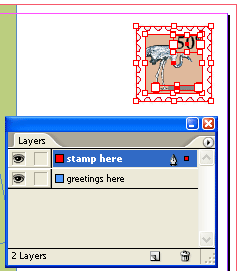
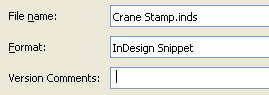
Snippets can be previewed in Bridge @ varying thumbnail size (great!), library items in contrast can’t be previewed until the Object Library in which they reside is opened.
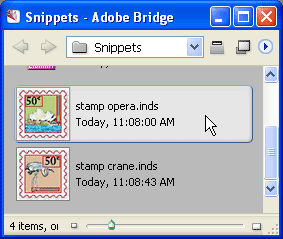
Snippets behaves as a page ‘object’. As Snippets are ‘objects’, metadata/keywords can be included through the File > File Info command (Adobe Bridge)
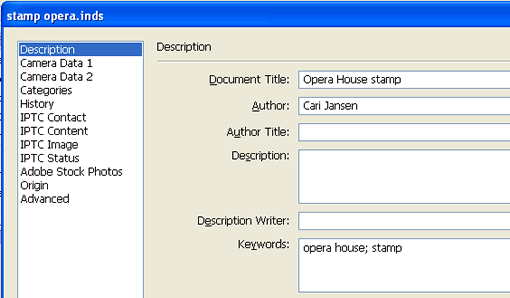
Snippets therefore become easily retrievable through Edit > Find (Adobe Bridge). If you have ever searched for an item in one of many libraries and had to open each library individually to search for it, you know how handy this Find action can be 🙂 …
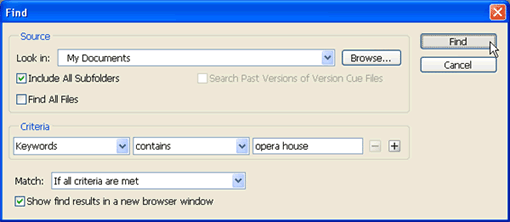
Edit > Find (Adobe Bridge), searching for items (snippets) containing a keyword.
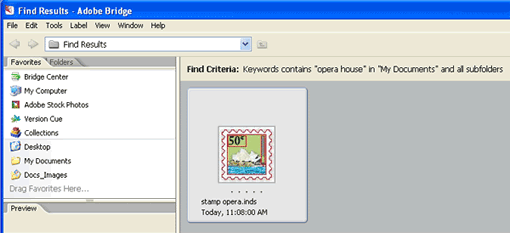
Snippets can be placed into a document through the File>Place command or dragged from Bridge (cool, as you have the preview!) or Desktop (or other Finder/Explorer location) and will retain their original x,y position on the page as well as structural information (presuming page size / facing pages setting is similar). Library items can only be placed once the library has been opened and will only retain their page position when they are placed. Items that are dragged from the library land where you drop them…
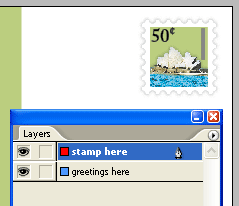
As for exchange between applications : you can open snippets in XML editors (such as Altova XML Spy). Whether you can make much sense of it is another story, but it does tells you a snippet is a PageItem…. somewhere 🙂
As for a future feature request: ability to add metadata within the snippet export dialog box (that wasn’t my idea, the original idea came from Diane W. in Canberra, ACT).
Leave a Reply