Digitip 019 – Adobe InDesign CS
Trying to find an easy way to copy across selective colours, text settings, stroke patterns, styles and other features from one document to another? The eyedropper tool comes to the rescue!
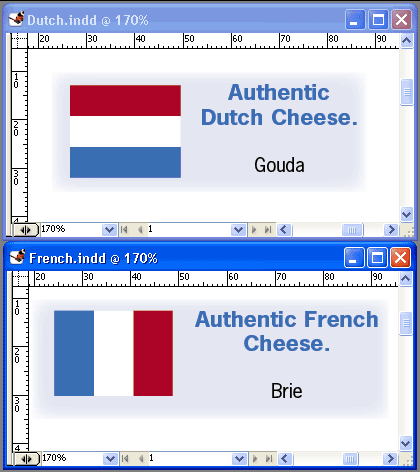
French document formatted using eyedropper tool across documents (above).
Eyedropper tool
The eyedropper tool has always been a pretty handy tool, used for copying and repeating settings within a document. But until tonight I’d never realised it could be used between documents (this also works in InDesign 2). — Thank you to David Pigott , for asking the question “can it be done?” —
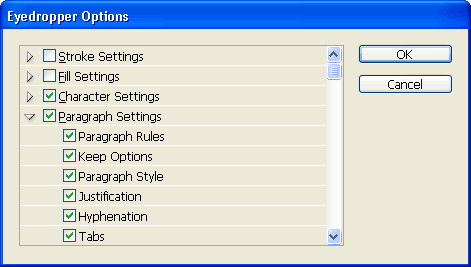
The Eyedropper options determine which source object attributes are to be applied to the destination object (either in same document or different document). When “copying” attributes from one document to another start by “soaking” up attribute information from the source document.
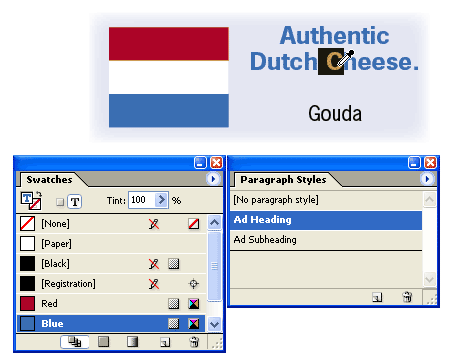
Then toggle to the destination document (View documents in “tile” mode to see both documents simultaneously).
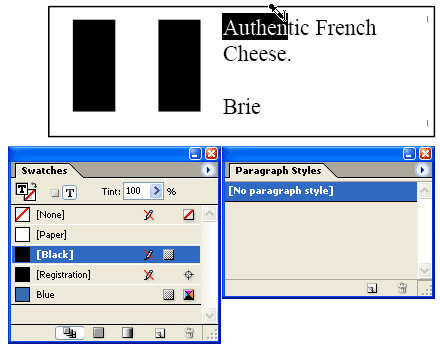
And apply the attributes within the destination document.
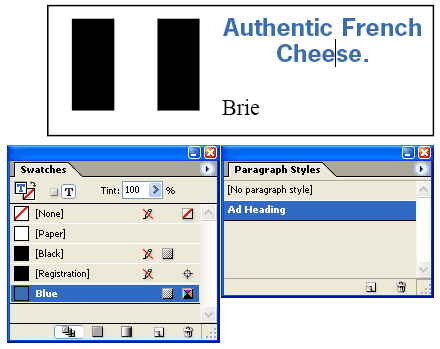
Colours and styles will carry across to the destination file.
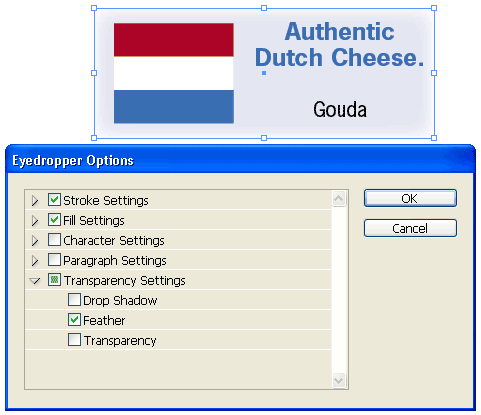
Depending on attributes required amend eyedropper options for various object types and settings.
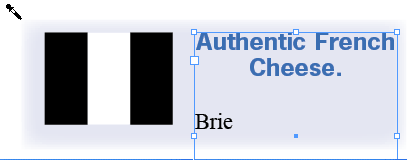
Repeat this process for any of the available features in the Eyedropper Options.
Leave a Reply