Digitip 036 – Adobe Illustrator CS2
(Revision 1.1)
You might have wondered about this grey box that appears around your artwork occassionally in Illustrator CS2. Well, it is a new feature included with Illustrator CS2: The “isolate selected group mode”. It works on any group, clipping masks, blends, pathfinder (unextracted) and much more.
The group
Ok, so you’ve got a (bogus) group and have it selected with the selection tool.
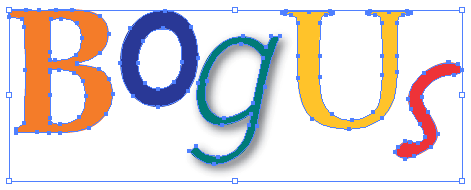
The isolated selected group
To isolate the selected group and see the grey bounding area either double click the group or click the isolate selected group button in the control palette, which incidently is only visible when the Focus Mode features are enabled as part of the Control palette features that are displayed ![]() .
.
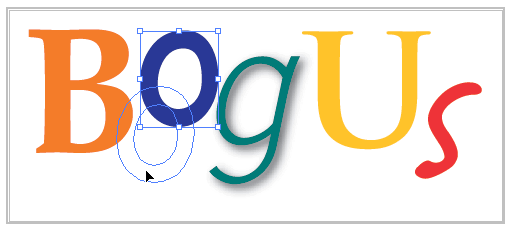
Isolating a group enables you to move individual group components without the need to select the direct selection tool.
Amend blending modes, transparency settings
Other than moving group components, you can use the isolate group feature to easily amend blending modes of individual group objects, transparency settings etc.
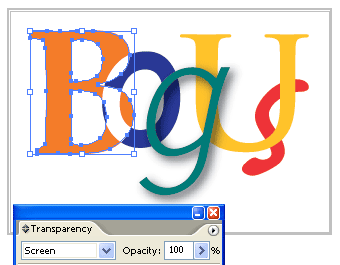
Adding components to group
Whilst working in isolated group mode any object that is added to your artwork either falling within the marked group area or outside it automatically becomes part of the selected group.
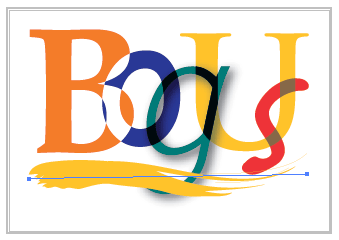
Group exit
To exit the isolated group mode and return to your grouped object double click outside your artwork or click the exit isolated group button ![]() in the Control palette.
in the Control palette.
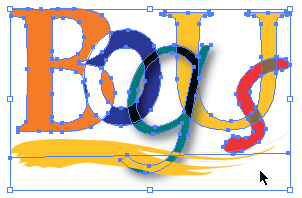
Other uses
Try some of the other uses. They are amazing, you can for instance apply 3D Effects to objects in a blend, and extract the blend, then generate animations in .SWF from that using an Adobe Bridge Automation link to Illustrator (See Tip 38).
Leave a Reply