Digitip 031 – Adobe Illustrator CS
In previous Illustrator tips I’ve covered the Appearance palette, possibly one of the most powerful tools in Illustrator. The following tip looks at how multiple fills and stroke effects can make my Bogus Text look snazzy… (am I having a creative moment??)
The text
Start by typing some ‘bogus’ text and format it (size, font etc.). I’ve used Chaparral Pro Bold at 93pts.
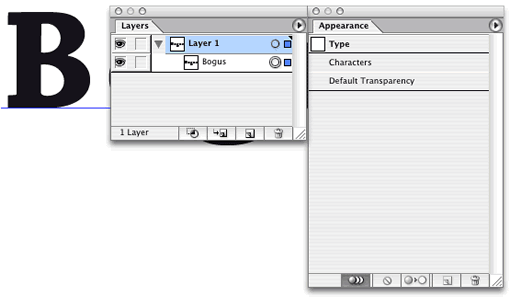
In the layers palette click the target next to text to select it (the double circle indicate you have targetted/selelected this object).
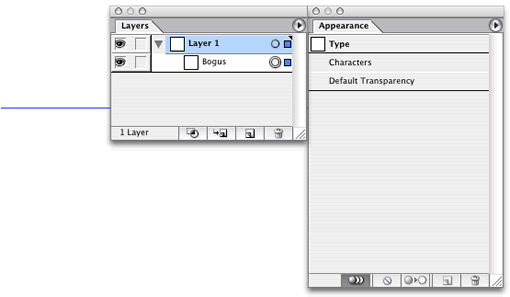
Set the default Fill Colour to ‘none’ (Activate Fill, then press the ‘/’ on the keyboard). You text will now be ‘invisible’ and the baseline and target icon next to the text will indicate your text is still selected.
We’re ready to scribble now…
Scribbled stroke
From the Appaerance palette fly-out menu select “Add New Stroke”.
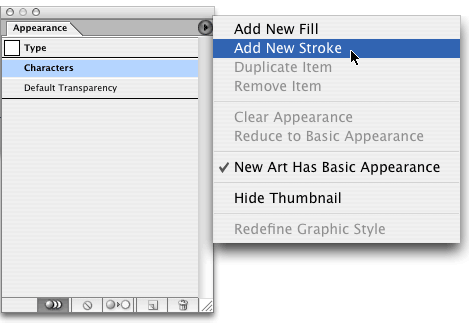
Then Select Effects> Stylize > Scribble to apply your scribbling affect only to the text outline (stroke).

I’m using a small scribble with minimal variation. Tick the preview box to see your effect on the selected text. Once you’ve got the desired look, click OK to apply the settings.
Wobbly fill
Now that the scribbling has been added, we’ll amend the fill settings. Click Fill in the Appearance palette and apply a fill colour (I picked Green).
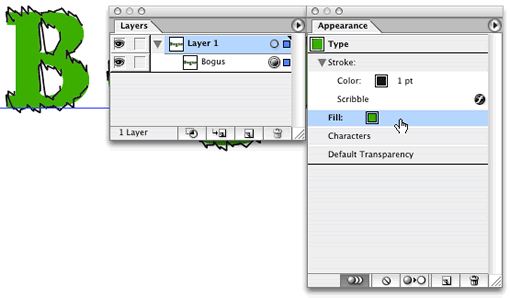
Then with the Fill still selected in the Appearance palette apply a slight smooth zig zag effect to the fill shapes. Select Effects > Distort & Transform > Zig Zag.
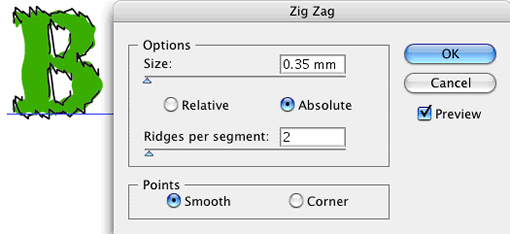
Again I’m applying a minimal zig zag effect (you’ll get some wierd effects if you overdo the zig-zagging…)
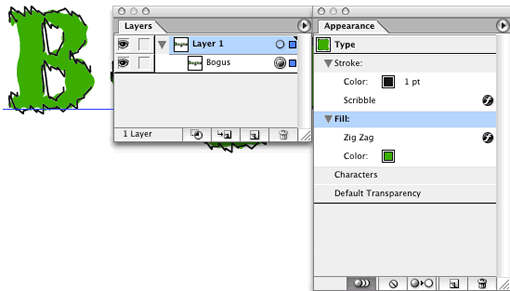
Now select the Fill again, and from the Appearance palette fly-out menu select “New Fill”.
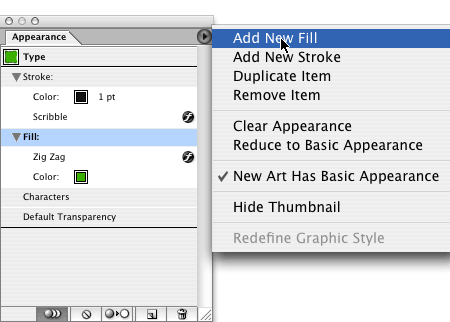
Apply a contrasting fill colour to this second fill (I picked yellow), this time we’re not zig-zagging or scribbling, instead we’ll apply a pretty decent feather to the fill.
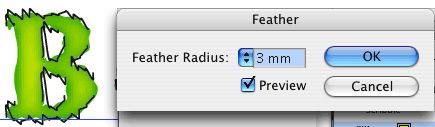
With only your new Fill selected in the Appearance palette, select Effects > Stylize > Feather.
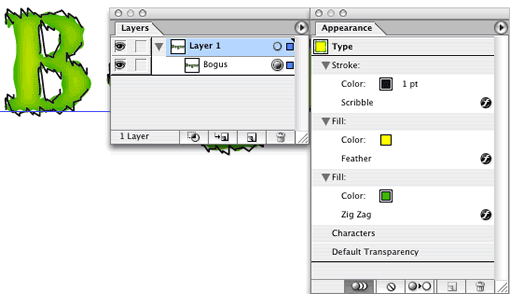
Using the Appearance palette, you can now still amend any of the scribble, zig-zag or feathering effects that were applied and amend any colours if needed.
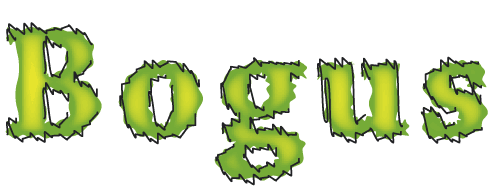
And if Bogus isn’t your favourite word, you can still alter the text to any other word or line of text you prefer.
Leave a Reply