Digitip 056 – Adobe InDesign CS3
Unicode values are the unique numerical value assigned to literal characters. In InDesign you’ll see them predominantly used for Find/Changes or Scripting.
How can I find the Unicode Value for a particular character? Other than visiting the official Unicode web-site and accessing the Character charts, how would we find those Unicode Values in InDesign?
I was looking for Unicode values the other day and was surprised by the number of methods there are in InDesign through which you can display Unicode characters. Have listed the ones I encountered in another InDesign technique.
Like the previous tip this isn’t an exclusive CS3 feature. As far as I’m aware you could use Unicode values in InDesign all the way back to InDesign 2, possibly even earlier? What is new to CS3 is the Glyph option in the Find/Change dialog.
Method 1
Patient User Mode: Hover your mouse over the Glyph in the Glyphs panel and wait for the tooltip to appear.
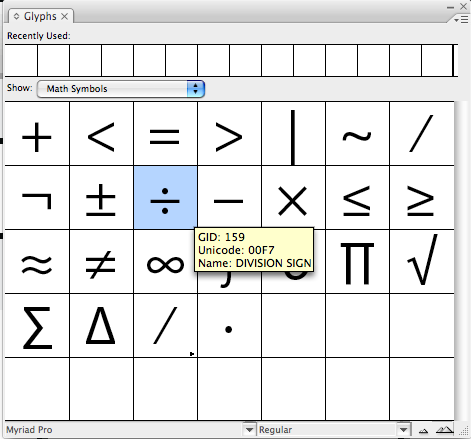
Method 2
Insert the character in your text and highlight just the single character.
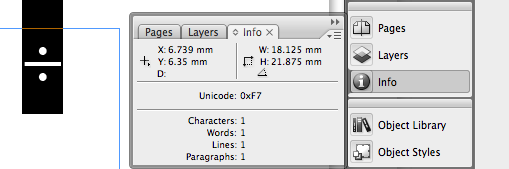
The Info Panel will display its Unicode Value.
The following methods work as well albeit in a round-about way…
Method 3
This method uses a Glyph Set. If you’ve not yet added any Glyph Sets before, start by selecting New Glyph Set… from the Glyphs Panel fly-out.
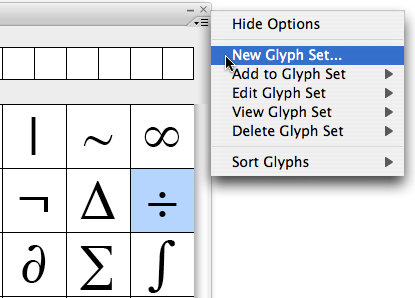
I’ve named mine myGlyphSet
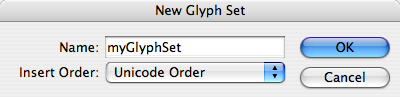
When you’re back in the Glyphs panel, select the character you want to add to the set.
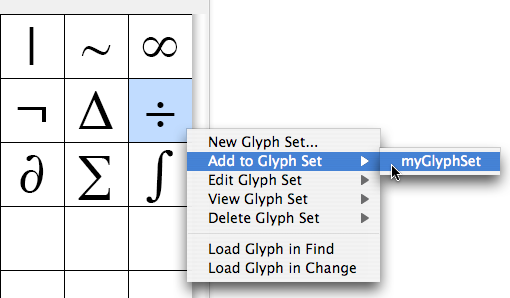
Add a Character to myGlyphSet in the Glyphs panel, by right-clicking the Glyph or selecting Add to Glyph Set from the panel’s fly-out.
To see the Unicode Values, select Edit Glyph Set from the contextual (right-click) or fly-out.
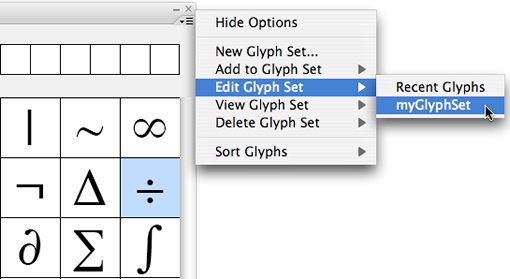
Next select a character in the set, the Glyph Options list the Unicode Value for the selected character.
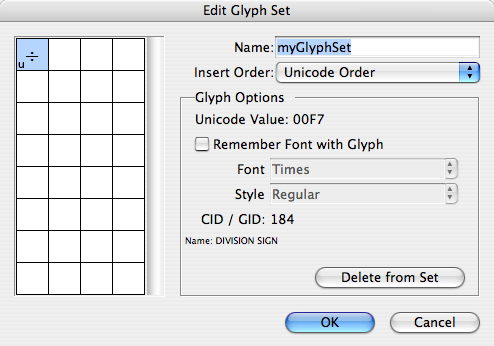
Method 4
An InDesign CS3 method only
In the Glyphs panel select the Glyph of choice and from the fly-out or contextual menu select either Load a selected Glyph In Find or In Change.
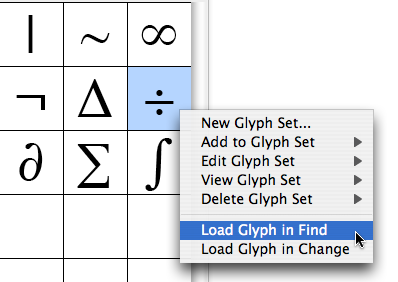
Select Edit > Find/Change to open the Find/Change dialog. You’ll see the Unicode Value for the loaded character listed in the new Glyphs section of the Find/Change dialog.
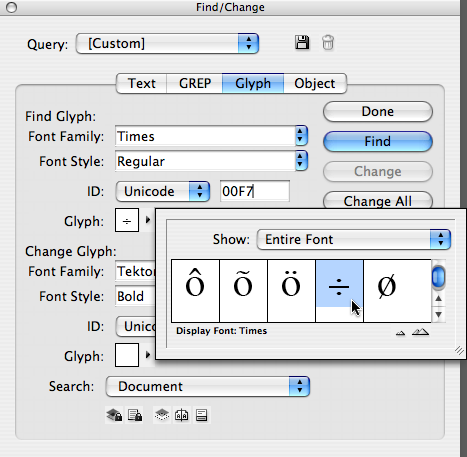
In addition you can use the Glyphs pop-up menu in the Find/Change dialog to access Glyphs, including those stored in myGlyphSet.
Have you discovered another method? Then drop me a line and I’ll add it, with credit to you, to this list 🙂
If I am using an English keyboard, and want the special Welsh characters to be available on the keyboard. I know that they are available in the Glyphs palette and how to put the unicode value in. But I need then on the keyboard on, for instance the Alt key. Can you help me?
I appreciate your summary, i use InDesign and i’ve started to learn about the Unicode encoding, this will help a lot, thanks.