Digitip 062 – Adobe InDesign CS3
Last week, the InDesign Talk list had an interesting discussion about scaling effects in InDesign. As far as I can tell from some tests I’ve just run, it is only the Drop Shadow Effect that doesn’t scale. All other effects seem to scale appropriately.
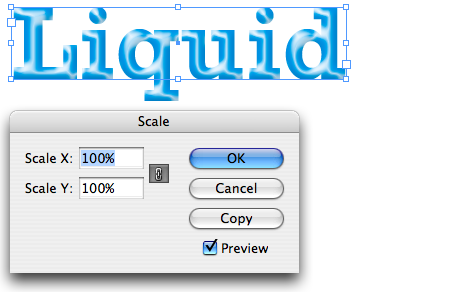
With a default InDesign install, effects will not scale properly, this applies not only to text but also to objects in general as far as I can tell.
In the example below I’m using Object > Transform > Scale to resize the text that has an Effect applied to it (satin & emboss combination). And as you can see the liquid effect I’d created on the 104pt type doesn’t seem to look similar when the type is scaled down to 52pt.
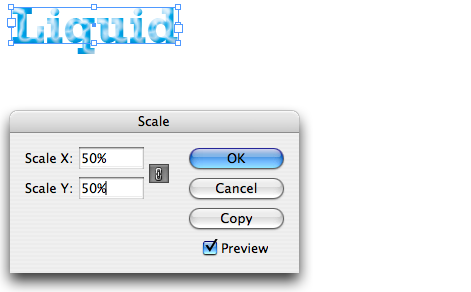
Preferences
The trick in making this work is in changing the default “When Scaling” preference to “Adjust Scaling Percentage”.
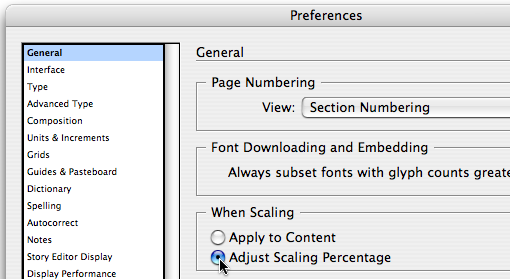
After the change in preference, perform the same transformation and compare the two results:
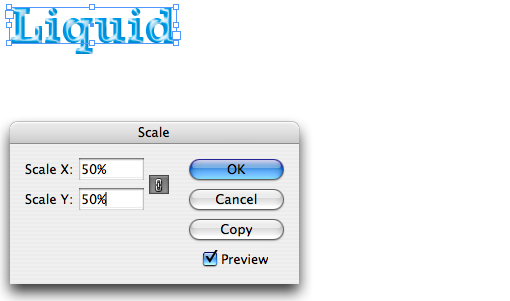
The change in preference has most definitely resulted in a scaled effect. It has however an additional counter effect that some people might not like: The “effective” Font Size is now listed in parenthesis.

You can’t use the “Redefine Scaling as 100%” (Contol Panel menu) to ‘fix’ this either, as that will apply the scaling effect to the content, resulting in a distorted effect on the selected Text.
worked! thanks heaps!
@Kieran, glad to help out. Thanks for answering Gavin’s question 🙂 (I failed to ever spot that one 😉 )
Hi Cari – thanks for this – just what I was looking for!
Gavin – Do you mean Type > Create Outlines? Not sure if I’ve read your question right, but that does create vector shapes from your text…
Cheers
K
Not that I know off Gavin.
If you need to do this because you’d like to use the effect as a graphic, you might consider export to PDF and using the PDF as a placed image in other applications.
Hi. Is there any way to flatten/outline live text in InDesign effects so that it retains the effects but is still vector based and hence still scalable ( but not editable?)
And also possible copied into illustrator and remain vector based?
🙂 and a Happy New Year…
I’ve added the IllustratorWorld.com site to my Links on the Resources > Illustrator page.
Some very cool art-samples here 🙂
You cheated here Cari – Being in the Southern Hemisphere you must have the first Creative Suite posting of the New Year. Have a great 2008.
Take a look at IllustratorWorld.com if you have not looked at that one recently. There have been cool posts on two of the Forums there recently.