Digitip 058 – Acrobat 8 Professional
Someone recently said to me: “I hate the Output Preview in Acrobat”, “If you select the correct similuation profile for CMYK output, it doesn’t show you that your file has RGB images, but just shows you CMYK”.
Well, that might carry a little truth, in that when hovering the mouse over your graphics, the separations read out is CMYK, but you can still display your RGB images…
Output Preview
Output Preview (Advanced > Print Production) is a great way to soft-proof documents on screen based on a selected Simulation Profile.
The Separations Preview enables checking of colour separations related to the selected Simulation Profile and can check Total Area Coverage. In addition it allows you to perform some simple preflight checks on your document. Using the Ink Manager, you can convert spot colours to process or remap them to other spot colours.
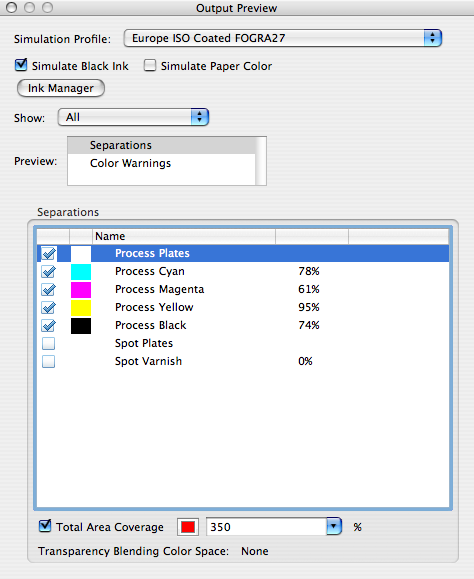
You can change the Total Area Coverage percentage to the appropriate precentage for your output. For example the selected Fogra27 Simulation profile is based on a 350% TAC.
![]()
You can also change the overlay colour that displays in areas of your PDF that exceed the TAC value.
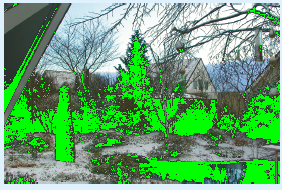
The Color Warnings preview is used to discover Overprinting and Rich Black objects in the PDF.
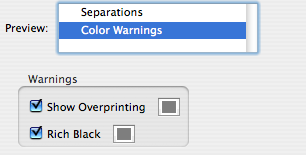
RGB in Output Preview
Ok, I went off on a little side trip there… Let’s get back to the question. How can I display RGB images in Acrobat’s Output Preview when I have a CMYK Simulation Profile selected?
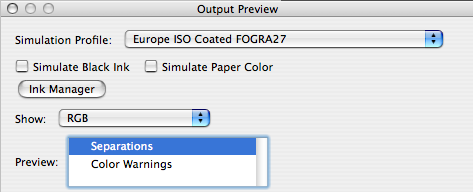
The answer lies in the selected Show option. All it takes is setting this to RGB, and only RGB images are displayed in Preview.

It is amazing to see how easy it is to overlook a setting like that. But there it is 🙂
Total Area Coverage: The combined total of all the ink percentages in one area. Also referred to as Total Ink Limit. For certain print processes, getting the total ink limit just right is critical in order to achieve the correct print out. For instance for Newspaper publishing you’d generally only need a total area coverage of around 240%. Any higher and your graphics will turn to mud as a result of dot gain.
Rich Black: A black colour that contains additional CMY percentages in its breakdown.
Hi! I was surfing and found your blog post… nice! I love your blog. 🙂 Cheers! Sandra. R.
@Sandra: thank you [blushing]
Hello webmaster
I would like to share with you a link to your site
write me here preonrelt@mail.ru
I definitely agree with you on that Thierry. It is most certainly not a “what you see” is “what you get” type dialog.
Thank you for your post. It’s always intersting to see somebody trying to understand and explain to others the strange behaviour of this dialog box. But IMHO, it’s to most deceiving tool ever added to an Adobe software. When you know how to use it, it can be useful as you explain it clearly, but for first time users, those informations are really misleading. A lot of people don’t understand that this “preview” (unproperly translated as “aperçu” in the french version of Acrobat) is only a simulation based on a color profile and not the actual state of the file.