Digitip 007 – Adobe Illustrator 10
I often asked the following question during Illustrator training: How can we put an image inside text. There are a number of work methods that can create this result. Two of these methods are Clipping masks and Opacity masks. For both methods the starting point is similar: black text with a placed image underneath it.
Clipping mask
If you’ve placed both objects (image and text) in the same layer, press the layer’s target icon (or meatball as I’ve heard as I’ve heard Alan Rosenfeld from Adobe call it).
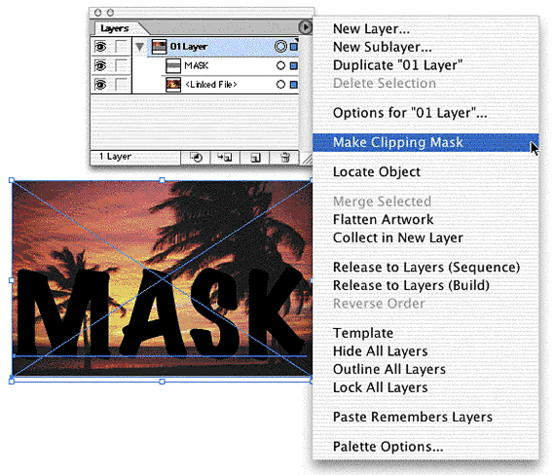
From the palette’s fly-out menu select “Make Clipping Mask”.
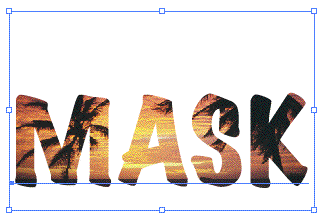
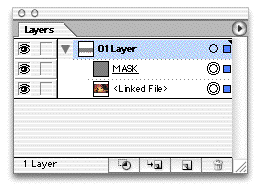
The text becomes a mask which can be edited using the text tool or repositioned using the direct selection tool. The original layer doesn’t seem to have changed, yet the mask has been created.
If you create the mask by running through the “Object >Clipping Mask>Make” menu the outcome is the same. Only the appearance in the layers palette is different: a group is created.
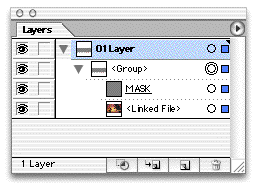
If anyone knows why there is a difference in the layers palette, please e-mail me and I’ll update the tip.
Opacity mask
Once again start by targetting the layer (to select both text and image). Display the Transparency palette and under the fly-out menu, assure that both “New Opacity Masks Are Clipping” AND “New Opacity Masks Are Inverted” are selected. Then select “Make Opacity Mask”.
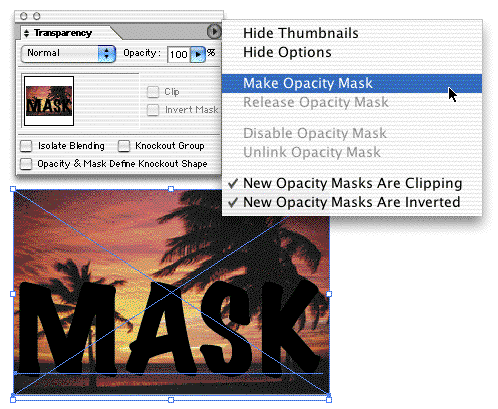
Seemingly the result here is similar to the Clipping mask method. That is correct. When using black text the methods do indeed appear to be similar. When comparing the file sizes of both documents you might spot a minute difference in bytesize (we’re talking Bytes here, not even Kilobytes).

To reposition the mask (text), unlink the image and mask, then select the mask and move it to its new position. As long as the link between mask and image exists they will be moved as one. To edit the text, click the mask icon in the transparency palette first.
Difference?
So what is the difference between the two methods? A clipping mask can only clip and display the underlaying objects in full. The top shape behaves like the “hole” in a picture frame. The Opacity mask however is not restricted to displaying the underlaying image fully opaque.
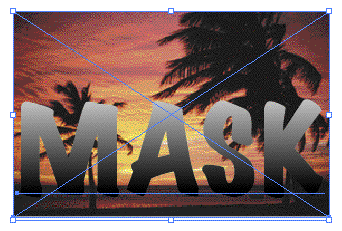
If the object that is to be used as a mask contains various grey tints, the mask result will be considerably different, applying different opacities over the masked image.
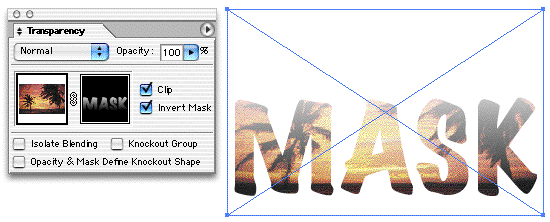
With an Opacity mask, you can further apply certain style effects to the text (like applying a pattern), which can create some nice visual effects. The text remains editable in both methods.
An address to this blog page was provided by Themelis Cuiper’s SocialGarden videos about smo & sme – so you must be doing a superb job as he provides a book mark to you. >