If you are an old time Photoshop user, you may remember that in past versions of Photoshop we had access to preferences setting that enabled us to select one or more drives as Scratch disk for Photoshop. Photoshop uses this Scratch Disk space as Viritual Memory. Preferably the drive allocated wouldn’t be the same drive as the drive that contains your operating system.
The preference setting hasn’t disappeared in Photoshop CS4… Press Ctrl+Alt or Cmd+Option on startup of the application and you should see:
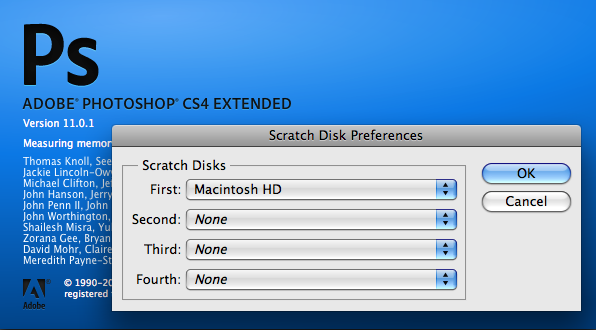
I’m guessing that the reason why this preference setting is now hidden is the fact that most of us editing images in Photoshop are working on workstations with 4+Gb RAM, which would mean that Photoshop would hardly be using the swap file for memory usage.
Leave a Reply