Digitip 081 – Adobe InDesign CS4, adding a movie
In this tip we’ll look at how we can add a movie to InDesign and set movie options.
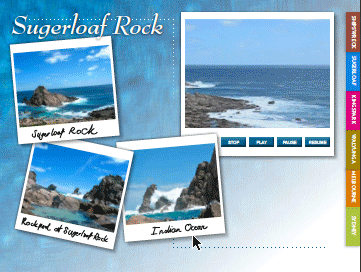
InDesign CS4 provides support for placement of movies in various formats: QuickTime (.mov), AVI, MPEG, and SWF. With support for playing these formats in Adobe Reader & Acrobat depending on the PDF version that is eventually exported from InDesign.
Placing the movie
Placing a movie in InDesign is no different to placing an Image. You use the exact same command: File > Place.
![]()
The loaded placement cursor provides a pretty unsubtle hint as to the file type you are placing in InDesign: it displays a small film-strip. In contrast to the image previews you normally see when placing images, no preview is displayed for the movie that is being placed. In addition movies don’t display import options when placed with the “Show Import Options” enabled in the Place dialog.
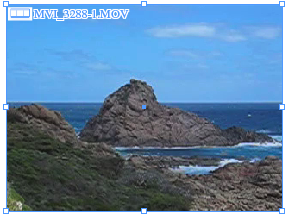
The placed movie, unless specified differently will be played at the size at which it is inserted in InDesign.
Movie Options
The Movie Options are accessed by choosing Object > Interactive > Movie Options or by double clicking the placed moview.
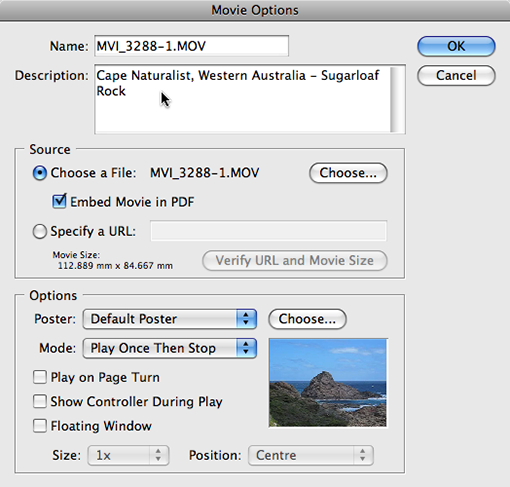
To make your PDF more accessible, enter some Descriptive information in the Description area of the dialog. For PDFs that are saved to PDF version 1.5 (Acrobat 6) or higher format, movies can be embedded in the PDF file. As we’ve already placed our moview we don’t need to be concerned with the URL specification. However there might be cases where you want to create a link to a movie that’s stored on the web somewhere instead of opting to embed a movie.
We’re now left with a choice of Options.
The Poster settings control what the viewer of the PDF will see when they first access the page containing the placed movie. I’m opting to use a photo as a poster. Select “Choose Image as Poster” to insert an image as the poster and click Choose…
Other options available allow you to choose a movie frame as a poster, or use a standard icon. If you want to insert iconic images throughout your document instead of choosing a poster there is an option to create your own standard movie poster icon. Create an image file in your favourite illustration application and save it as a file named StandardMoviePoster.jpg and place it into the the InDesign application folder, inside the Images folder that is placed inside the Presets folder.
When Play on Page Turn is selected the movie will automatically start playing when the viewer of the PDF displays the page containing the movie.
We’ll be creating our own controller buttons in the next tip. But if you’d like to give the PDF-viewer access to standard play, stop buttons, enable the “Show Controller During Play“.
The Floating Window options will result in the Movie – when played – appearing as a separate entity that hovers over the PDF at the size & in the position specified.
Creating the PDF
Choose a File > Adobe PDF Presets and select a PDF setting from the list of settings. Alternatively choose File > Export and set Format to PDF.
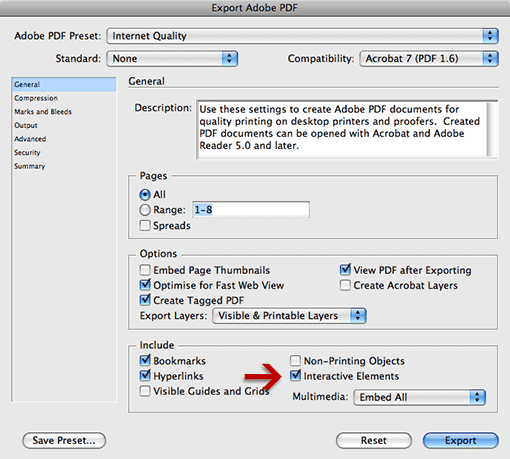
In the General section of the Export Adobe PDF dialog ensure the Interactive Element option is enabled for inclusion. Next click Export and generate the PDF.
@Tara,
You could look at using an external link for your videos. So place the actual videos online, then use a link instead of an embedded copy. People would need internet access naturally to see the video. Hope this helps.
Cari
I have created a portfolio with pdf’s and avi’s to send to potential employers via email with my resume but I have to get this final pdf to a size that I can send via email with the avi’s able to play when it is clicked on and not look to grainy. Any advice please?
Thank you for your help,
Tara
@Lisa in CS4 movies won’t work in exported SWF as far as I’m aware, just buttons, hyperlinks and the page transitions. Alternate option, which you are already suggesting, is to convert to PDF 🙂 Or they could look at using Flash to build their entire interactive portfolio of course.
I’m putting together an interactive portfolio with my students and a student asked if they could embed a movie or slideshow presentation maybe on ppt. obviously based on the above tutorial you can, but we are exporting ours as SWF and I tried and it wouldn’t play once I opened the html file. thoughts or suggestions.. or can this be done at all? I’d say for those students to just send me the PDF version, but w/o going into detail.. I won’t be able to open those files in acrobat and read them properly (acrobat’s not installed and tech guy can’t get it to work due to network issue) but I do run CS4 on my mac’s..
Thanks Cari, this will come in very handy. Best, John.