Digitip 011 – Adobe Acrobat 6
When creating PDFs that are PDF/X compliant it is a requirement that the MediaBox, TrimBox and BleedBox are properly defined in the PDF. Acrobat 6’s Crop command is a handy tool to reference the various box sizes.

The crop pages command can be used to change the cropbox setting, but can also be used to check the BleedBox and TrimBox settings captured within the PDF. Use this feature if you don’t have access to Enfocus PitStop and you’re not sure whether bleed and trim information is retained properly inside the PDF you have created (not all page layout programs properly define this information).
To view the default TrimBox size, select the Crop command, then select TrimBox from the Page Display pop-up.
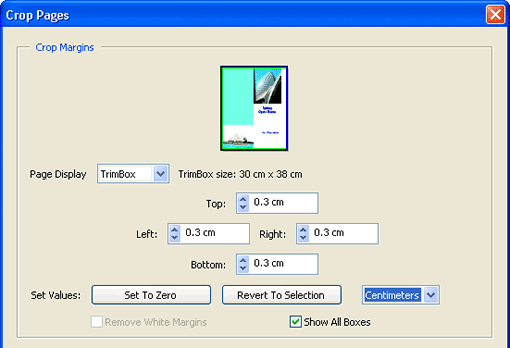
Use the same method to access the BleedBox size.
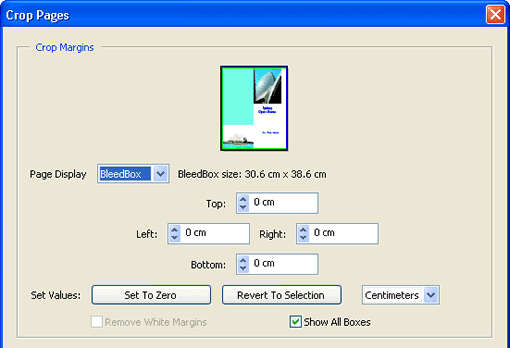
Most likely the default CropBox is set the same as the MediaBox (if the default L-R-T-B values read 0,0,0,0 this is the case).
From Adobe InDesign
When creating PDFs from InDesign via printing to Adobe PDF (or PostScript), BleedBox information is sourced from the bleed settings in the marks & bleeds section of the print dialog box. TrimBox information is sourced from the document setup. The MediaBox size is sourced from the media size to which you print. If the “paper”-size width and height are set to automatic, the MediaBox size will be equal to the BleedBox size.
The CropBox size is set to be the same as the Media size.
When using the Export to Adobe PDF option, the MediaBox size will be larger than the BleedBox only when registration marks have been selected (for the number hungry amongst us: 18pt + offset value added to all 4 sides).
Setting CropBox to TrimBox size
To view the PDF at it’s finished (trim) size, match the CropBox settings to those you read in the TrimBox settings, then click OK to apply and accept the changes. Note that setting a CropBox size does NOT alter the Media size nor the TrimBox and BleedBox sizes.
Preflight: Results
Adobe Acrobat 6 Professional’s Preflight results contain “box” information in the Page information section. If you like numbers (and have a calculator), then this information can be used instead of my Crop Command trick to check the various box sizes.
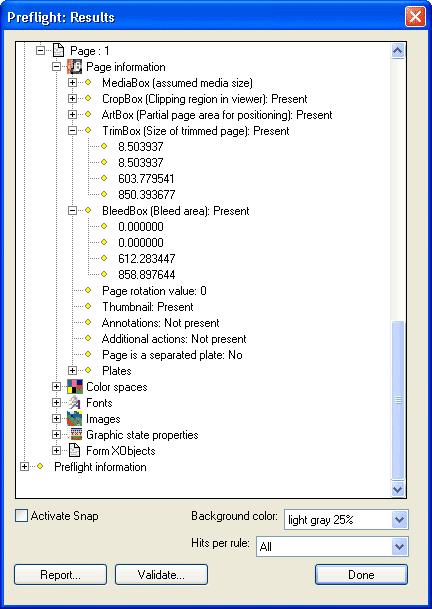
0, 0 coordinates point to the lower left hand corner (as in an X-Y Axis).
Leave a Reply