Digitip 010 – Adobe Acrobat 6
Revision 2.0
If you are used to searching long PDF documents and folders full of PDFs, then you might have been spending quite a bit of time waiting for the search to be completed. When I originally wrote this tip last year I actually measured search times and found that the use of index searching significantly reduces your search times.
The regular search
Through the Edit > Search option in Acrobat, you can access the search features. A number of options will be available, you can search within a current open PDF document, or within a folder containing numerous PDF files.
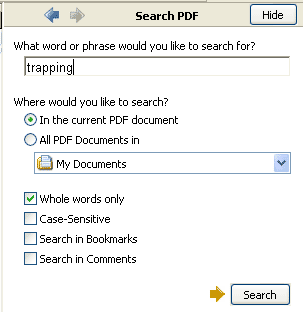
If you have indeed attempted this method of searching then you must have been looking at the window below:
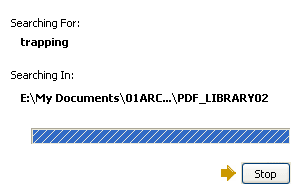
A slow progress bar… Were you searching within a folder of PDF files that you have kept for future reference? Well, you might as well go and make yourself a cup of coffee and come back later to view the search results.
My PDF library Index
I love my PDF library, it now contains about 1,000 files presently, that I search regularly. In order to increase my PDF document retrieval speed, I have generated an Index using Acrobat’s Catalogue feature. Select Advanced > Catalogue and click New Index. From this point you can enter the Index definition details.
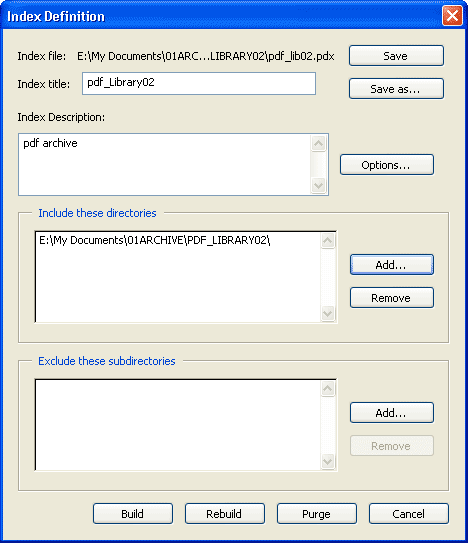
Enter your Index Title and any index options (Options… button) and select the directory that needs to be indexed. Then click Build to generate the index file.
Preparing your files for indexing
Just a note: prepare your PDFs prior to indexing by adding relevant metadata in the Description fields (File>Document properties). This will help your search and retrieval later on.
These properties by the way, can be imported automatically from applications such as Microsoft Word, when you’re using the PDF Maker plug-in to generate your PDFs, and have entered property information in the document (File > Properties in MS Word).
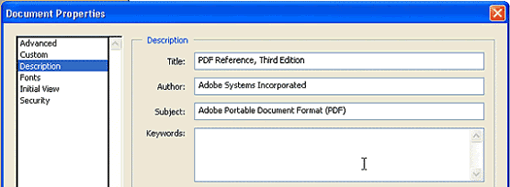
Use the Custom option to add more metadata fields. When working for the government you might have to use a Thesaurus or common keyword list to ensure that you are entereing consistent data, and certain Description fields might be reserved for particular data. Consult with your records manager to find out more about metadata addition requirements.
Advanced searching
Now that you’ve created the index, you can use Acrobat’s advanced search and retrieval features. Start by going to the Search PDF section again, but this time click the Use Advanced Search Features at the bottom of the section. The Search PDF section changes, and now allows you to Select the index of catalogued PDF files you wish to search under the Look In: option. Select your Index, then enter your search criteria.
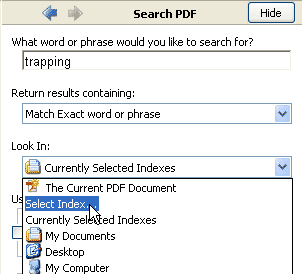
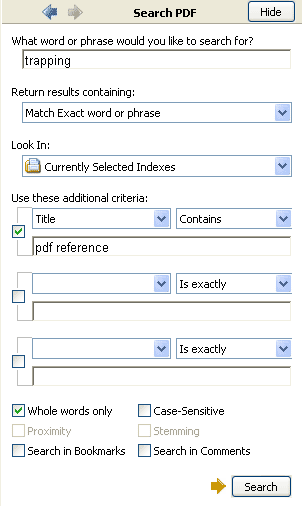
If you’ve entered Descriptive field metadat you can opt to search within those fields. Whatever you select, you’ll find that your morning coffee will have to wait, as your search will return PDF references much, much quicker.
🙂
Very nice tip. That’s exactly what I was looking for, because I have to search in 100 scanned books and it was taking me 5 minutes for 1 search. Just a note : in the new Acrobat, the catalogue is accessed through Advanced > Document Processing > Full Text Index with Catalog… It’s not obvious to find 🙂