Digitip 015 – Adobe Acrobat 6
If you’re like me and have stacks of PDF reference files stored in multiple directories on your server or workstation, then this tip might useful for you. During a typical installation of Acrobat 6 you install a feature that allows management of converted web pages from Internet Explorer. It was designed for easy conversion of web-pages to PDFs into selected directories and will only display PDF files.
I have started using this explorer bar as a generic tool for PDF accessing and viewing.
Adobe PDF Explorer Bar
Start by selecting the PDF file button in Internet Explorer and from its pop-up menu select Adobe PDF Explorer Bar.
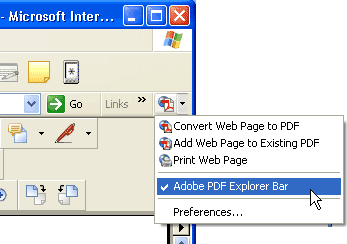
On the left hand side you’ll see your directory structure. Access the required directory, as you would in Windows Explorer. Double click the required PDF file and voila… the selected PDF displays in Explorer!
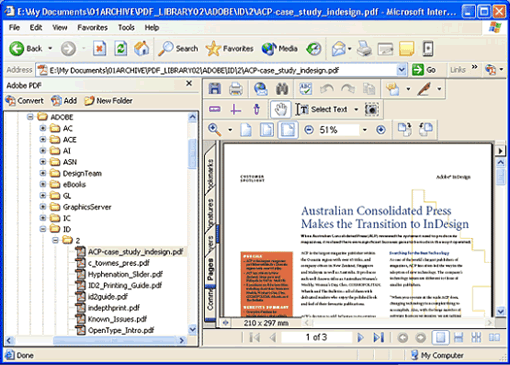
Ok, maybe I’m getting a bit over-excited about this feature, but I think it’s cool! And will start using it for quick PDF viewing (rather than opening PDFs from Adobe Reader or Acrobat). Why do I like this feature so much???
1) It gives me an overview of PDFs AND displays a single PDF in one window (preserving screen “space”).
2) If I open an incorrect PDF, I simply double click another PDF and the previous PDF is automatically closed.
3) I don’t need to use extensive browsing through directories containing more than just PDFS and can easily locate alternative PDFs AND
4) most important of all — it saves TIME!
It really is what I call a ‘QUICK’ TIP.
Leave a Reply