Modified 15-June-2008 – added Using the Script section
Ever wanted to be able to select some artwork in your InDesign document and turn it into an instant PDF? Maybe an ad you’ve created on the page in InDesign that also needs to be used in another publication or submitted to a publisher in PDF format?
Well, you can create a PDF quickly and easily… New Zealand’s, Martinho da Gloria, the developer of the Layout Zone script, has just released another very cool script: Selection To PDF Add-On for Adobe InDesign CS3.
Using the Script:
After you’ve unzipped the SelectToPDF.zip file, drag the SelectionToPDF folder to the InDesign/Scripts folder.
Next in your InDesign document select the artwork you’d like to turn into a PDF and select File > Export Selection to PDF…
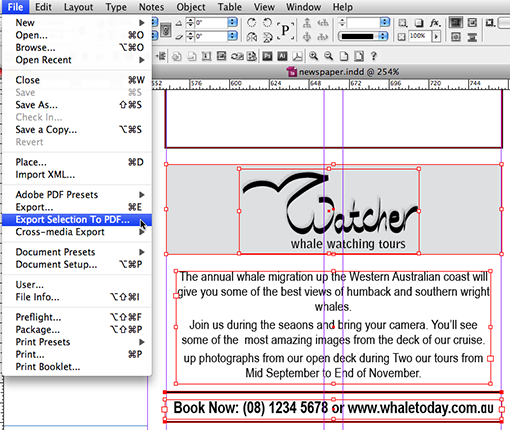
The Save As dialog appears. Navigate to the folder that is to hold the PDF and enter the file name for the PDF, then click Save.
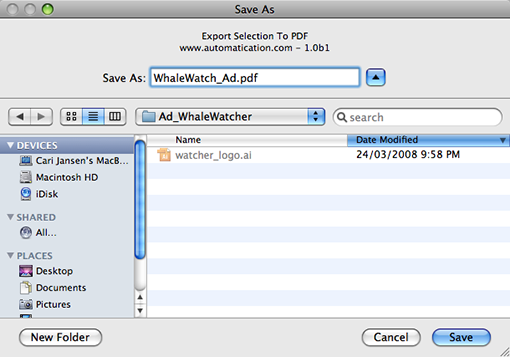
The Export Adobe PDF dialog appears. Select the preferred Adobe PDF Preset from the presets menu, and make any additional changes in this dialog as required for your specific PDF output.
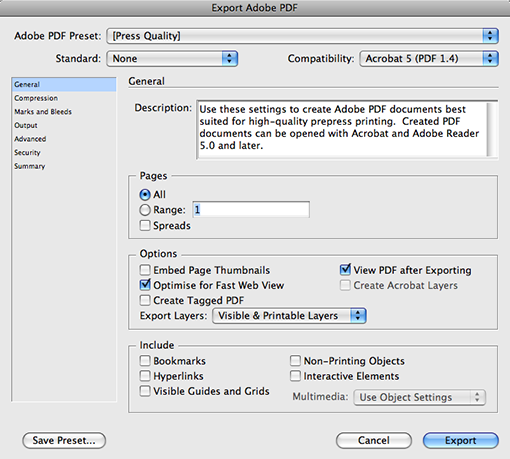
Then click Export, and your PDF will be generated.
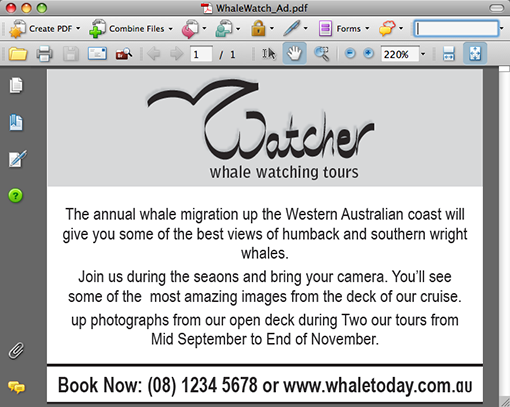
Pretty cool right? If you like the functionality of the SelectToPDF script, also look at the LayoutZone script.
Web-reference: www.automatication.com (Martinho da Gloria, 2008)
Hello Cari,
Many many thanks to you, your provided script is working so well.
Narendra
Hello Cari,
I am using Indesign CS5.
I want a script which can create the pdf of only selective part as this option is available in corel application.
I also tried above script but this show error at the compile time.
Pls help.
Narendra
hi Narendra, you can export selected objects in InDesign to PDF using Martinho da Gloria’s LayoutZone script. It’s available from http://www.automatication.com
I tried this, but I didn’t have a Scripts folder. I created one, but then the program didn’t recognize it. Would be grateful for any advice.
Hi Randall, InDesign always installs the Scripts panel folder… Easiest way to locate it is to show the Scripts panel, then right-click the ‘Application’ folder and choose ‘Show in Finder/Reveal in Explorer’… that will direct you to the location. – Cari