Updated 5-Sep-2008 (fixed incorrect web-link)
The following list provides an overview of the Plug-ins and Scripts reviewed during the InDesign Add-Ons session at the Creative Suite LIVE Conference – Melbourne 28-29 September 2008.
01 David Blatner’s Tips for Adobe InDesign Plug-in (Free)
Ok, in a perfect world you would launch InDesign no more than once a day, but if you really like seeing those random tips that David Blatner’s Tips for InDesign Scripts give you upon launch then you might be inclined to Quit InDesign and launch it again.
Just kidding! You can access David’s any time you want when working in InDesign, just jump to the Help Menu and select “David Blatner’s Tips”. If you want to read the tips like a book, click the two arrows at the top of the tips window.
Web Reference: Tips for Adobe InDesign Plug-in (DTP Tools)
02 Calendar Wizard Script (Free)
Setting Calendars in InDesign can be a bit of a drag really. Table Styles came to the rescue in InDesign CS3, but the population of Months, Days and Dates is still a tedious task. Scott Selberg with the help of several other scripters and InDesign gurus has developed a nice script that allows you to create Calendars of any size.
the Calendar Wizard consists of three scripts the calendarWizard, fitCalandarToFrame and realignCalendarTables. the calendarWizard creates the calendar tables, the fitCalendar frame, enables reformatting of a calendar table to an amended text frame size, and the realignCalendarTables script is a script that allows you to match overlaid tables that might form part of the calendar (such as a separate Holiday Layer with its own table, that matches the calendar), when you’ve adjusted the column or row height settings of one of the table layers the wizard created.
When running the calendarWizard script without selecting a Frame first, the wizard, will use the current [Default] document size and margins as the basis for placement and positioning of the calendar table(s) it creates.
The script contains a range of options
And when the calendar is generated a series of Styles is added to the Paragraph Styles panel. Each of these styles can be adjusted to match your design requirements. To change the font for all of the styles, start by adjusting the cal_base paragraph style. Then work away on the others you’d like to change.
Web Reference: Calendar Wizard (Scott Selberg)
03 Tetris
Ok, we’re all spending way too much time working on our InDesign documents, in order to keep your productivity going, a game of Tetris would be a welcome break.
After installing the plug-in, it is available from the Window menu.
Web Reference: Tetris (DTP Tools)
04 Layout Zone for InDesign CS3
Layout Zone is a cool collaborative tool for InDesign CS3, developed by Martinho daGloria (New Zealand). I love this tool and have dedicated an entire blog-post and podcast to it earlier this year.
Web Reference: Layout Zone (Automatication)
05 Selection to PDF for InDesign CS3
Another one of Martinho’s scripts creates PDFs from selections in InDesign.Refer to my June 14 blog-post for more informatio
Web Reference: Selection to PDF (Automatication)
06 AutoFit
Has it ever annoyed you that when you place text in a placeholder textframe in a template, the frame size doesn’t grow/shrink to make the text fit in the frame?
Or have you wondered why you’re spending so much time tweaking complex design elements in your artwork as a result of text corrections? Move lines up, background tints down etc.
The Typefi AutoFit tool allows you to visually define parent-child relationships between individual objects. When the parent object is moved or resized as a result of content fitting, for example more text would make a frame grow, the child object will reposition or resize as well. The tool works in conjunction with the AutoFit panel, with which resize instructions can be set.
On the AutoFit page on the Typefi site, there are three quicktime tutorials that show you how to use the tool in more detail.
Web Reference: http://www.typefi.com
07 Fractions
InDesign lacks a Fraction Maker command, that some of you might be familiar with from a previous application you’ve been working with.
Dan Rodney developed two very nice scripts for fraction creation. The Proper Fraction script is available Free. Rod has also developed a low cost Pro version of the script that finds all fractions in the document and corrects them automatically. With the Free Script you start by highlighting some text, then generate the fraction either by using the Proper Fraction Szie script, which behaves like that of product Q in that it reduces the fontsize and sets baseline shifts. The second script HScale-VScale is a bit better in that it utilises a combination of horizontal and vertical scaling and baseline shift. Although text resizing is still an issue, due to the baseline shift, which Rodney acknowledges in his notes for this script, he also recommends the quick fix to use after resizing text. which is utilising Find/Change to correct the baseline shift values as required.
Web Reference: Properfraction (by Dan Rodney)
See also: How do I create Fractions in InDesign?
08 Page Exporter Utility
There are still quite a few printers out there who might ask you to submit single page PDF files instead of a multiple page PDF file. Extracting pages as individual PDFs from InDesign and applying a different naming convention is a tedious task. We can extract individual pages from a PDF in Acrobat, but that still leaves the naming problem.
Scott Zanelli has shared a very nice script with the InDesign User Community on the Adobe Exchange site, that will allow you to easily create these PDFs right from InDesign.
Web Reference: Page Exporter Utility (Scott Zanelli)
Another commercial (Mac Only) application that you can use for PDF Page Export is PDF Bee by Chris Paveglio .
09 Text Exporter
Remember that phone call from your client? Can you please provide us with a text file for all of the content in that annual report? You sigh and naturally say yes, not a problem.. “how would you like that”, in RTF (great for Word users), InDesign Tagged Text (not likely they’ll ask for that) or Plain Text?
When you manage to have Rorohiko’s Kris Coppieter’s TextExporter script installed on your system, this task becomes a breeze.
Installing the script takes a good read of the Read Me file. Make sure you read this properly, as the script install alone won’t make the script work. You must also install the APID Tool Assistant. However, once installed the Script works as expected.
Web Reference: Text Exporter (Rorohiko)
10 LB Color2Gray
This utility assists with conversion of jpegs, (some) photoshop files, tiffs to greyscale, within the InDesign document. It even adds a contextual menu to InDesign.
Web Reference: Color2Gray (Rorohiko)
11 Font Catalogue (Mac Only – $10)
Chris Paveglio, wrote this really cool little application that provides you with a quick overview of the activated fonts in your system. This application was born out of frustration by Chris with font management applications that generate single page output for each font and font-style. And recently someone asked me if I knew of a good way of creating a font-catalogue.
The application builds either a Waterfall Catalogue, that takes a custom centance and displays it at different font sizes, or it can build a Single Paragraph Catalogue that again can use a custom sample of text as the basis for the catalogue.
The PDF that is generated generates bookmarks for each page, using the first font name that appears on the page.
Web Reference: Font Catalogue (Chris Paveglio)
INDD – Scripts
The Scripts panel in InDesign hides quite a few gems that many of use would use on a regular basis, if only we knew what they would do. I’ve in the past written about the Sample InDesign Scripts that were literally hidden away in the InDesign CS2 installer CDs, but with CS3, these scripts actually come pre-installed. You can access them from the Automation > Scripts Panel.
I highlighted a few of my own favourites in this list:
13 CornerEffects
For instructions of running Scripts in InDesign and a tutorial on using the Corner Effects script (which really in CS3 should now be named Corner Options script) look at a previous post I wrote.
14 SortParagraphs
If you’ve ever received text for which the paragraphs need to be sorted in alphabetical order, this script will be your savior. No more cutting and pasting required, or drag and dropping. Highlight the paragraphs that need to be sorted, and run the script.
You can use the script in combination with GREP Find/Change 🙂 As I’ve demonstrated in an earlier blog-post.
15 FindChangeByList
When you are regularly performing multiple Find/Changes on text, one after the other, then, the FindChangeByList script is the one to use.
16 MakeGrid
Working on those ads that need to be broken up into a grid of graphic frames?
You might have used Edit > Step and Repeat, or the Layout > Create Guides option in the past to set up a document template that consists of a grid of graphic frames (ads,). Let’s use the MakeGrid script instead.
[added 5-Sept-2008] David Blatner writes about this script in a very recent blog-post on indesignsecrets.com
17 CropMarks
Does your printer ask you to create business cards 4-Up or 8-Up on an A4, preferably with crop marks included? And have you found yourself creating lots of guides and copying and pasting thin lines with colour “Registration” to create these crop-marks?
The CropMarks script enables automatic creation of crop or registration marks around selected object(s).
18A LabelGraphics
Think of Label Graphics as a caption creator. The script allows you to select one of the following options:
- FileName
- FilePath
- XMP Descriptor
- XMP Author
The XMP settings allow you to insert previously added metadata below the (selected) graphics).
To add XMP metadata to images, either select File > File Info in Adobe Bridge, or alternatively select File > File Info in Photoshop, Illustrator or InDesign.
There are two XMP metadata fields that are support for “captioning”, the ‘description’ field and the ‘author’ field. Where images originate from picture managements systems or from image repositories such as Reuters or AAP, often this metadata has already been entered.
18B LabelGraphicsMenu.
To add a context sensitive menu to InDesign that enables you to right-click (Ctrl-click on Mac) on a graphic, then add a label below the graphic, run the LabelGraphicsMenu script once. You’ll be prompted with a dialog that says “This script installs a new menu item “Label Graphic” on the context menu that appears when you select one or more graphics. Click the Yes button to add the menu item”. From this point forward, you can add a graphic label
Ok, so you might be left with a ton of captions for figures that have their text overset? Hmmm… wonder if there’s another script for that.
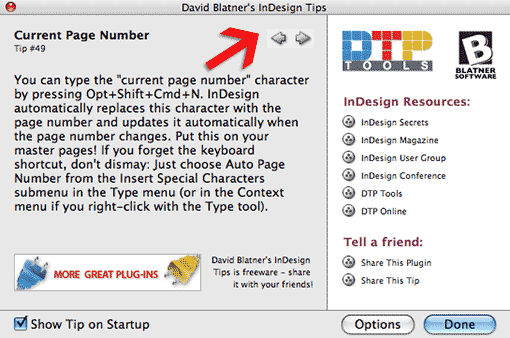
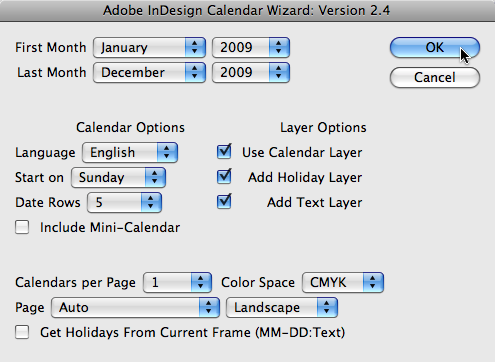
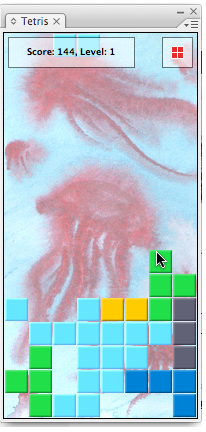
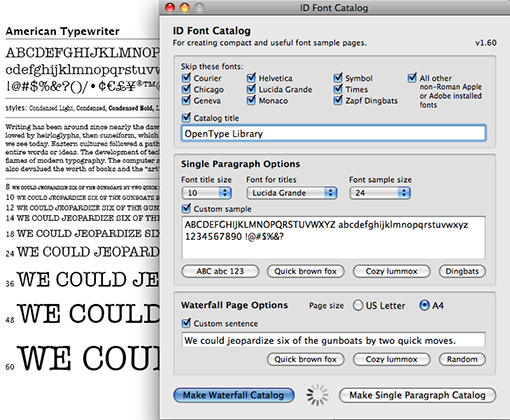
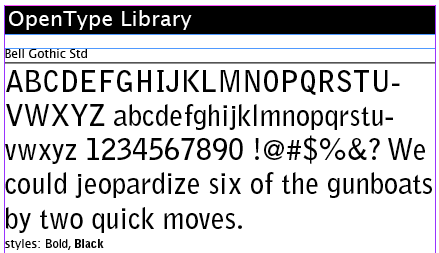
John what encoding are you using for the EPS files you are generating?
Can you test with ASCII encoding instead of Binary (if indeed you are using Binary encoding) to see if that makes a difference?
Well, we have a problem and I can’t seem to get any answers from HP or Adobe.
Here’s the problem: (NOTE: We are not at the point to go a PDF workflow yet.)
When we process a PDF ad through Asura (One Vision) and end up with an EPS file in our current workflow process using Creator 7 on a Mac we don’t have a problem printing ad proofs directly to HP printers or using IP to the HP appletalk printers. (Line printer Daemon LPD). But if we place that same EPS file in InDesign CS3 up to 5.0.3 on a Mac that EPS file prints italic fonts. Our font list is not uploaded to our printers. We need these printed proofs for our customers to see what their ads would look like.
Here’s what I figured out so far:
If I re-dstill the Asura EPS again it prints fine.
If I EPS the customers PDF on my Mac and place and print the EPS again prints fine
If I change the opacity in the EPS to 99.9 in Indesign that Asura EPS prints fine.
I installed CUPS on my mac and use it to create a PDF of the InDesign ad and printed that to the HP printer.
That works because its a PDF i’m printing.
Any Ideas how we can get rid of the italic font problem? I tried most of InDesign printing settings. And we tried several different PPd’s for HP. We currently hasve the lastest version.
Thank You
Either way email me back
Sincerely John Morrissey
Advertising Electronic Specialist
Thanks Cesar!
Hi: I recommended your blog in my BlogDay post.