Martinho da Gloria (www.automatication.com), this week released the 1.02 update for the Mulit-Find/Change plug-in he developed for InDesign.
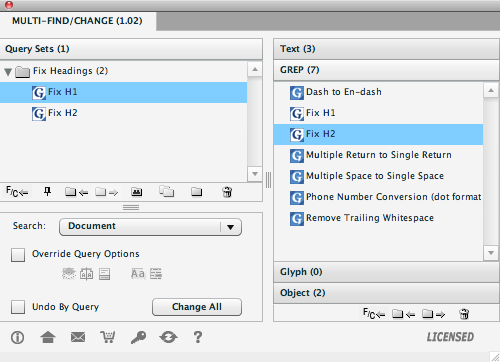
About this plug-in
Whether it’s to fix common formatting issues in manuscripts you import in InDesign for book and EBook publishing, such as removal of double tabs, spaces, paragraph returns, conversion of hyphens to en or em-dashes. Or to apply paragraph/character styles etc. to text that’s imported with multiple style overrides, such as a Word document import containing half a dozen style overrides for the paragraph style style ‘Normal’. If you find yourself performing the same series of InDesign Find/Change search and replacement actions over and over again, this is a super handy plug-in to have.
The idea behind the plug-in is that you can combine saved Find/Change Queries into Find/Change sets and apply multiple Find/Change commands with a single click. You can build Query Sets for the different groups of Find/Change commands you use for various jobs and Query Sets can be shared between plug-in users.
New features
The 1.02 maintenance release is a free upgrade for current Multi-Find/Change licensees and provides a series of cool new features:
- The release adds support for InDesign CS5.5 and continues to support InDesign CS4 and CS5.
- You can now import Find/Change queries when first launching the plug-in after install.
- You can import and export InDesign’s Find/Change queries to/from any location.
- And in my opinion the coolest new feature is the ability to use this plug-in to perform a Change Case command as part of a query that’s executed from Multi-Find/Change.
The plug-in in action…
After install the plug-in is triggered from the Window menu.
For each Query that’s added to a Query Sets you can also set Query Options to apply to the result by double clicking the Query name in the Style Set. For those headings that were typed with the Caps Lock on or Shift-key held down, you could for instance use this new Multi-Find/Change feature to fix captilisation issues in the text.
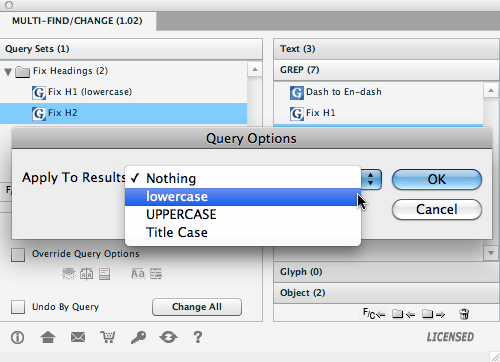
In the example above I added 2 saved GREP Queries to a Query Set. Each looks for all text set with a particular paragraph style (Heading 1 or Heading 2 in this case) and the found text is returned, then converted to lowercase through the added Query Option setting (see screenshot below for InDesign Find/Change settings used).
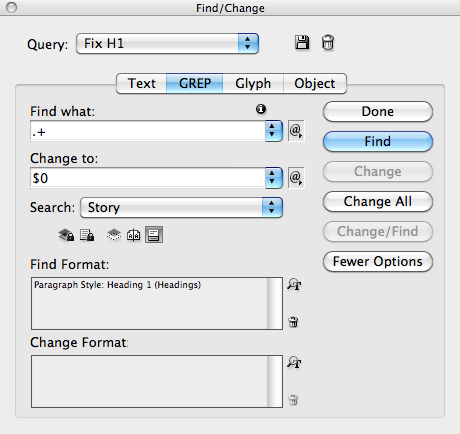
Note: Although I used the ‘lowercase’ option to change the headings back to lowercase, I applied a GREP style within the paragraph styles that applies an All Caps character style to the first Word character of each sentence.
The result is an automatic fix for the Capitalisation issue on the headings.
For an earlier recording I made about Multi-Find/Change please check-out the video below.
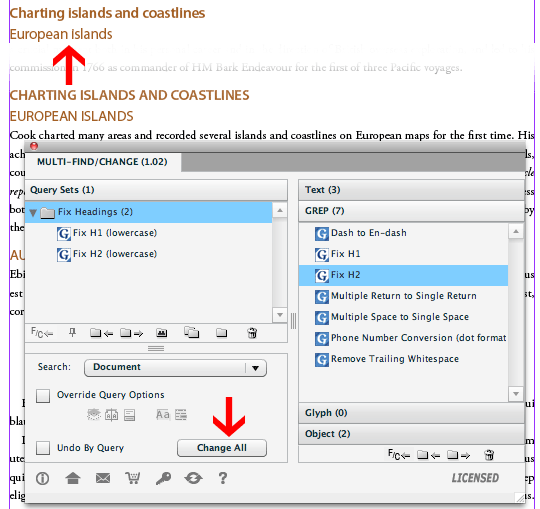
Leave a Reply