Modified 23-April-2008 (improved sound quality)
Modified 22-April-2008 (added transcript).
Martinho da Gloria’s Layout Zone script adds two cool features to InDesign CS3. The script was announced via InDesign Secrets earlier this month, and Tim Cole on his Adobe blog, provided excellent instructions on installation and usage of the script.
With this podcast I’m hoping to provide some visual ideas of how useful the script could be in your workflow, using a newspaper layout with lots of ‘layout zones’ as an example. I apologize in advance for the poor sound quality.
A recent upgrade to OSX 10.5.2 (Leopard) seems to come with a limitation for use of my old logitech USB-headset (it records with severe feedback echo after about 20 secs, from notes on various Apple forums I understand I’m not alone in experiencing this…).
I’ll have to look into getting a new microphone or headset that works with Leopard. Tips welcome!
Erratum: I state in the video that the script was released early this month. in fact it was late last month.
Transcript (slightly amended in write-up)
Martinho da Gloria’s Layout Zone script once installed, adds the Layout Zone menu to the Edit menu in InDesign.
The script provides you with two commands “Object To InDesign Document” and “Linked InDesign Page to Objects”.
The script was launched at the end of February @ InDesign Secrets.com and Adobe’s own Tim Cole wrote several extensive posts on his InDesign BackChannel blog, providing installation instructions and in-depth notes on all of the settings the script dialogs provide.
About Layout Zone
The About Layout Zone command provides links to the listed web-sites. Without replicating what others have already listed in their podcasts or blog posts I’d like to show you an example of how you can use this script in a small newspaper workflow.
Small Newspaper workflow
I’m talking about a workflow that has no editorial workflow integrated with InDesign, such as for instance InCopy or other Integrated Editorial Systems that work with InDesign.
- An editor might be deciding beforehand what article is going to be positioned where on a page prior to the text being written and be “zoning the layout”.
- Ad space will be preserved, for ads that are being sold.
- A Designer works on the newspaper page layouts, another designer creates the ads etc.
What are some of the issues you encounter in such a small editorial workflow?
- Different parts of the layout will arrive at different times.
- In addition several people might want to work on a document at the same time:An editor wants to write his/her article, whilst the designer is still putting the pages together or setting an Ad.
- In InDesign only one person can work on the document at any one time so we’re all waiting on eachother whilst the other finishes work on a particular component in the page?
This is where LayoutZone will help out a bit. Let’s have a look.
Objects to InDesign Document
We’ve got some ad-space reserved for an Ad here. The ad is going to be set by someone else either Inhouse or external. With inDesign’s ability to place InDesign documents inside InDesign documents this ad could be provided in native .indd format.
Layout Zone allows you to extract the exact the reserved Ad space (the Text Frame), as an InDesign document of exact Ad size, whilst also replacing the original text frame containing text with a graphic frame that holds a link to the external InDesign file.
Select The Ad Text Frame, then choose Objects To InDesign Document from the Layout Zone menu under the Edit menu.
We’re just saving the Selection and will replace this with a link to external InDesign document. We don’t have to worry about ascenders or descenders sticking out of the bottom of the frame in this case. Click Ok, and I’ll save this into the relevant folder.
As soon as this is done the original text frame has turned into a graphic frame, with a link to the external file.
I’m going to do a quick pretend ‘ad-design’ here, I’ve set this ad before and am copying it across to the linked .indd file. As you can see I’m actually placing the Ad in the “Ads layer” I created in the original document.
After the Ad-artists has set and saved the Ad (finished), the designer working on the Newspaper page will see a modified Link marker in the Links panel.
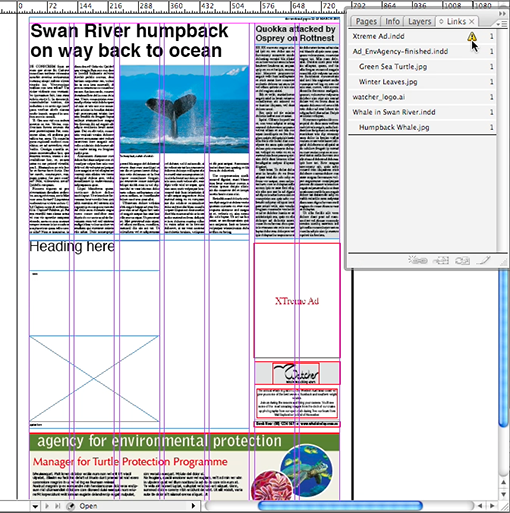
Updating the link will result in the Ad being placed.
Similar to how we just set the Ad, we can convert the yet to be placed article into an external InDesign file. Select all of the related frames, then from the Layout Zone menu choose Objects To InDesign document as we did for the ad earlier.
Again naming and saving the article as an external InDesign file.
The editor can now work on his/her own indesign file.
Like before I’ve got a version finished so will cheat and copy this into the external InDesign file I created earler.
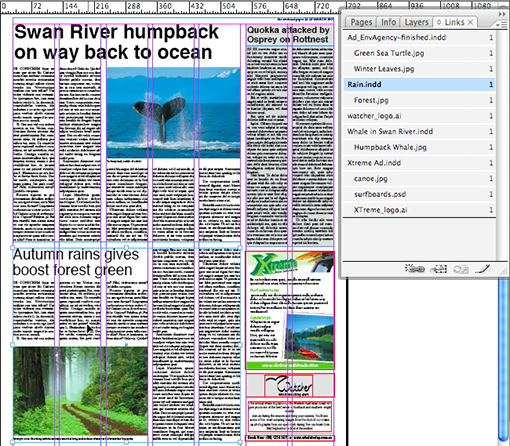
Once again on the newspaper page itself, the modified link is being updated after the editor has completed work on the article .indd file and saved it again.
Objects to InDesign document, without placement in InDesign
In some occasions you might have InDesign artwork in a document, such as for instance the “Whale Watching tours ad” here, and receive a request from someone who’d like to receive this artwork for use in another document. In this case there is no need to create a link back to this page.
This time around we’ll not be replacing the Objects in the Document with the linked InDesign document, but retain the artwork as is, whilst creating the external InDesign file. Again from the Layout Zone menu choose Objects To InDesign document as we did earlier, but this time ensure you don’t enable the Replace Objects With Document option.
This is a bit like providing someone with a snippet with one major difference in that you’re actually providing a full indesign document, ready to use, whereas the snippet must be placed in an existing InDesign document.
Linked InDesign Page to Objects
The last thing I want to show you is a scenario where an editor has submitted an article as an InDesign document and it’s been placed on the page with a link to this document. The editor wants to make a few changes, and rather than dong that him/herself, wants to sit with the designer whilst the pages are made on the page itself.
In this case we’re looking at converting the linked InDesign file back to real InDesign artwork.
The Whale article as you can see links back to the “Whale in Swan River” .indd file. To convert this to InDesign objects, let’s select Linked InDesign Page To Objects from the Layout Zone menu.
We’ll create these objects as in the Original document, click OK and all the objects are there on the page and fully editable.
Hopefully this Layout Zone example has given you a bit more of an idea of how you can use the script in your workflow.
Video Tutorial
https://youtu.bevNrynXwzcdw
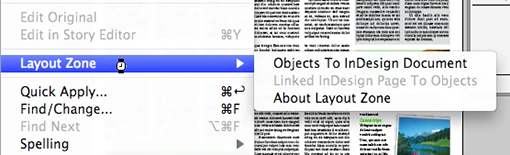
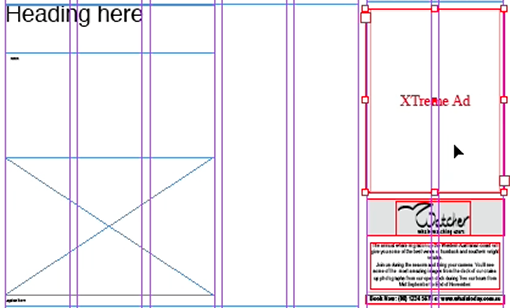
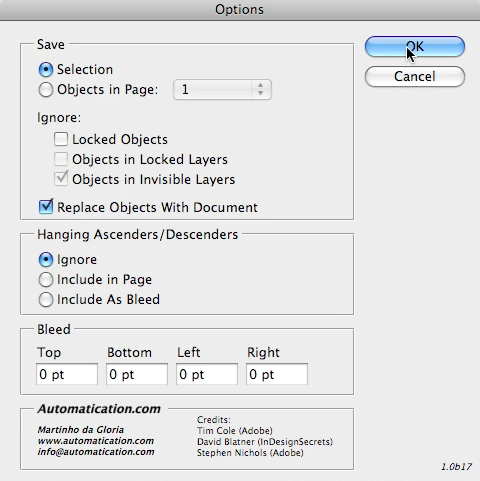
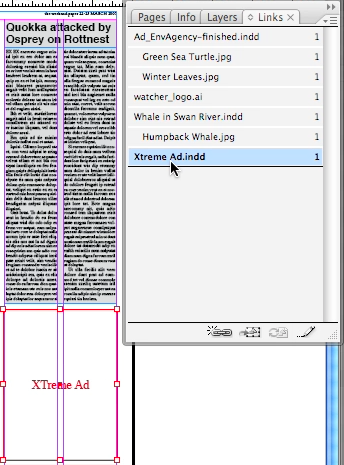
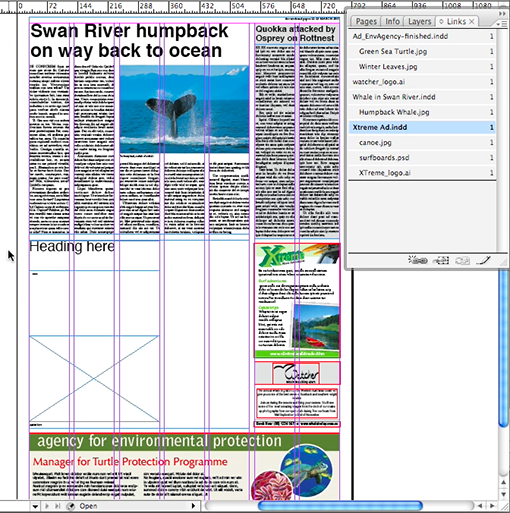
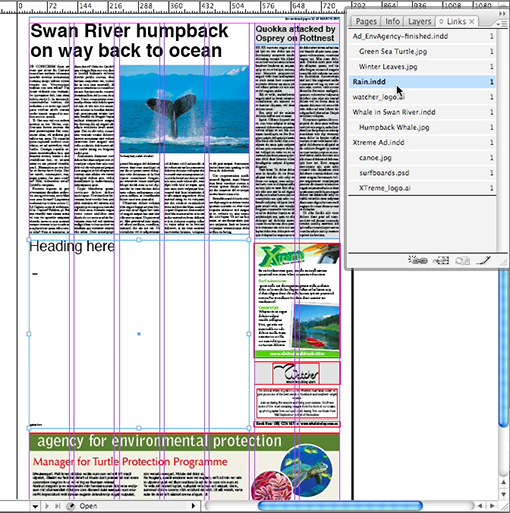
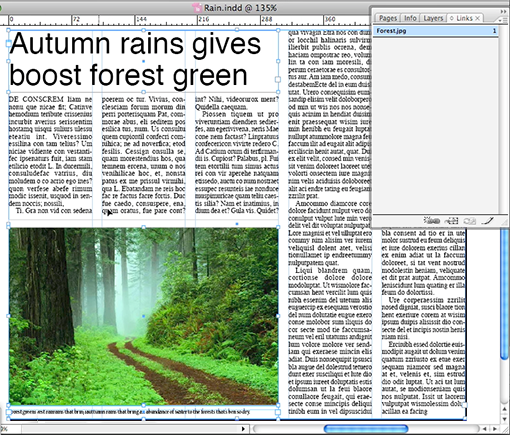
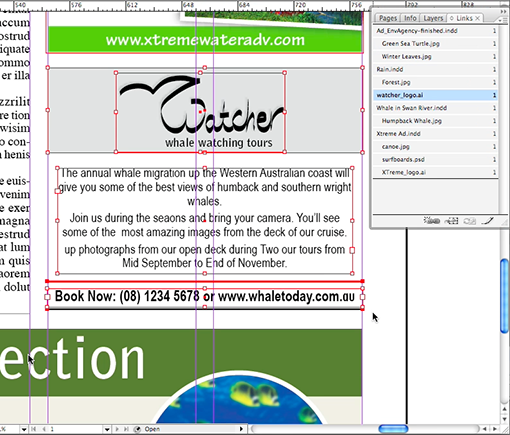
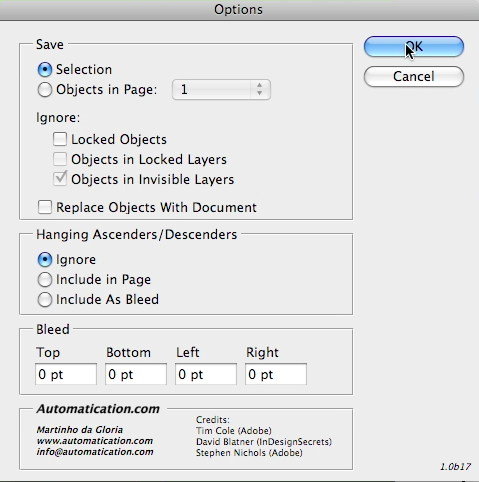
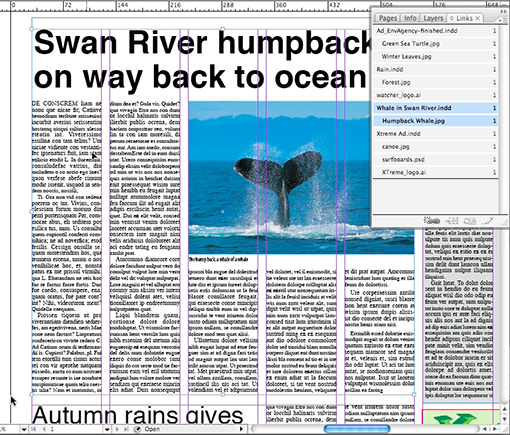
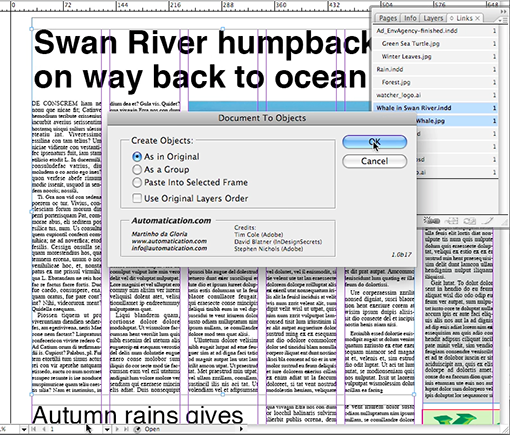

Hi Bruce,
Interesting topic 🙂 And one that will certainly have people taking sides…
I know quite a few people and companies who set ads in InDesign. Most advertising agencies here use InDesign for setting of ads, and local news and community newspapers also use InDesign to set their ads. In some cases with a little help from some scripts.
On the other hand I know several companies who create advertising driven publications (e.g. similar to an auto-trader, classified ads, yellow pages), that set all their ads in Illustrator and do page composition in InDesign.
My guess it, that it really is a personal choice. For ads that are made up of many tiny text components that need to be easily moved around a page, possibly Illustrator would be the better tool.
However Illustrator handles image masking different to InDesign, and quite often users prefer the InDesign method of placing images in a graphic frame and having the ability to easily move them around and change their crop and resize them.
In addition, for something like car-ads, you could work with InDesign’s nested and next styles to quite quickly format the text, and use the multi-image place functinality to quickly replace a series of images in these image heavy ads.
Both .indd and .ai files can be placed natively in InDesign for page composition.
So without taking sides, I would say the preference in application really depends heavily on the type of ads that are being set.
Hello Cari,
I have a comment/question. I have not gone over your entire website, so the answer might be there. I just want to get your take on this issue. Would you be willing to comment on this dilemma?
I am working freelance for a coupon magazine circular. I am doing graphics, illustration and layout for the coupons. The company wants everything done in Adobe InDesign.
What I discovered is this. The InDesign text box does not lend itself for the way they are building their ads. Each line needs to be unique. So they take the time to draw the text box and have to select every letter in the text box to change color and resize their text boxes or they create a lot of layers and have giant text boxes with text in it all overlapping. I resize my text boxes so there is less time to to select thru layers i.e. less of chance to accidentally select a text box I do not want.
I went into Adobe Illustrator simply clicked down the text tool started typing and the text box automatically takes on the size of the the text and I can simply select the word with a click of the mouse without dragging the mouse over all the letters to select a new color for the text. And there seem to be some other quicker design/typography issues that seem faster in Illustrator that have come about like resizing the shape of the type.
So I tried telling the owner that InDesign is used more for book, magazine and brochure layout.
So I believe that using InDesign to do the majority of the work for these ads is a time waster and the owner is getting impatient about time issues/deadlines. And the designers do not want to switch over to using Illustrator even though they own a package of Illustrator.
What is your opinion on this?
Thank you so much for your time!
Bruce
Appleton, WI
USA