Digitip 033 – Adobe Acrobat / Adobe Reader (quick tip)
You are reading this really complex PDF and all of a sudden the word “vegemite” appears. You’re not an Australian and wonder what this is. And grab your dictionary and turn the pages till you get to the letter ‘v’, to discover the word doesn’t seem to exist then resort to ‘google’ instead. Lucky you’re in a PDF and are using Acrobat or Adobe Reader as your PDF viewer!
Are you a screen reader?
I have become a screen reader… a) because PDFs allow me to use the Fit Width view, which enables me to read without the use of my newly acquired reading glasses, b) I hate to see large stacks of paper going through my printer, especially when realising I will only read something once! and c) I can’t search through my paper archive as quickly as I can through my personal PDF library, which is being indexed regularly using Adobe’s Catalog feature.
Looking up words in dictionary
Ok, so what do you do when you come across a word for which you don’t know the meaning? As a traditionalist you might still have a paper based dictionary on your shelf (I admit, I do!). Alternatively you might perform a ‘google’ or lookup the word in an online dictionary.
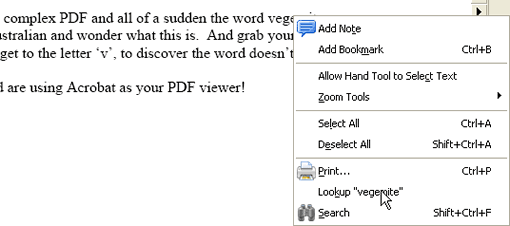
Acrobat, even in previous versions, has had the ability to lookup words right at your fingertips. All that is needed is an active internet connection.
If you’re in the ‘Hand tool’ or have highlighted some text (Select Tool), Right-Click (Ctrl-Click for single button mouse owners) on the word of which you want to discover the meaning.
From the contextual fly-out menu that appears, select “Lookup ‘word'”, and you will be taken to the “dictionary.reference.com” web-site which has pre-entered your search word and displays the entry results.
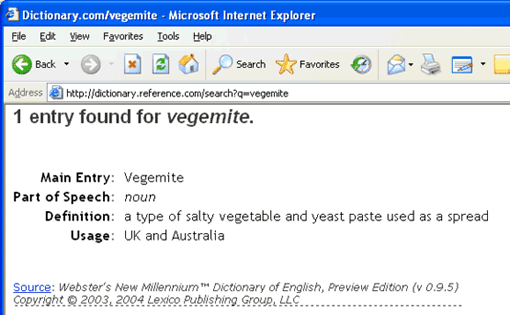
Seen as English is my second language I delve into English language dictionaries quite a bit, I have to admit this feature is one of my favourite timesavers 🙂
Leave a Reply