Part 1 – Content Order of this article series on “Moving print publications to EPUB” focussed on how content order in a reflowable EPUB is handled in InDesign.
Part 2 – Controlling content breaks (InDesign CS5)
Part 2 looks at managing when certain EPUB content starts on a new page when reading a publication on our EPUB Reading device. It looks at defining content breaks in what appears to be a seemingly continuous flow of content.
InDesign document set-up
The way in which publishers set-up their publications in InDesign varies depending on their editorial workflow and the type of publication. For instance, where a publication, such as a book, is text heavy and chapters are short, one long continuous text thread (story) containing the entire publication’s content might be used. Where a publication contains more graphics and break-out boxes and chapters are a little longer, the chapters might be set-up within a single InDesign document but broken up into different sections and individual text threads for each Chapter so that moving a graphic containing text wrap in one chapter doesn’t result in text reflow in another. Extremely long chapters might also be managed as individual InDesign documents.
My personal preference would be to at least break each chapter into an individual story — with its break-outs, images, illustrated graphics separate to the text thread, so they can be easily moved around during the design process — and define an individual section for each distinguishable part of the InDesign document (title pages, prelims, chapters, back matter etc.). This has several advantages:
- You can take advantage of the Smart Text Reflow feature (InDesign CS4+) during your page layout process and automatically add pages at the end of your chapters as you are working on the layout.
- When working with an InDesign/InCopy editorial workflow, it is easier for multiple editors to work on different parts of the publication.
- Break-up of the InDesign document into more manageable chunks of content — possibly even for EPUB export reasons — is much easier, as you avoid having to break text threads and content flow.
For publications that are heavy in illustrative and break-out text and have longer chapters, I’d be more likely to define each chapter as an individual InDesign document, especially if the content order (see Part 1 – Content order) is defined by the XML Structure. In this case InDesign’s XML Structure would only display the elements of the individual chapter, rather than that of all chapters, making it easier for an editor to check and correct the contet structure in InDesign.
Break methods
There are two methods that we can use in InDesign CS5 to control where content needs to break.
- Document based breaks, where each individual InDesign document marks the start of a content break in the EPUB.
- Table of Contents (ToC) based breaks, where each Level 1 content entry in a defined ToC (CS5 only) marks a content break.
The two methods are not mutually exclusive.
Let’s have a look at how this works in a practical book example. At the start I’m taking a look at the print publication that has been designed for the print version of the InDesign file. The cover is designed in a separate InDesign document, as that’s generally printed separate from the inside part of the book. A second InDesign document (see previous graphic) contains all of the inside content of the book. In this latter document each distinguishable part of the publication has been set-up as an individual story (text thread) within its own Section.
In this smaller publication sample I’ve included the following Sections:
- Half Title Page
- Title Page
- Copyright Page
- Contents
- Prelim
- Chapters 1-9.
For the EPUB, I’d like to include the following:
- Front Cover
- Title Page
- Copyright Page
- Prelim
- Chapters 1-9
Notice that I’m leaving out the Half Title page and the Contents page.
I’m making my own executive decision here 😉 to not include the Half Title page in the EPUB. I’ve also decided that I don’t need a physical content component that shows me the Table of Contents in the EPUB. Instead I’m more than happy with the EPUB reader’s built in navigational controls for the Table of Contents. For instance iBooks provides quick and easy access to a dynamic ToC and Adobe Digital Editions adds a sidebar that’s always visible (see next graphic). Such a ToC can be generated from InDesign without the need to have a physical ToC in the document.
With the knowledge that my document contains a predefined Table of Content Style (Layout > Table of Contents Style), that includes as Level 1 headers the “Prelim” titles and “Chapter Numbers”, I know I don’t really need to break this content up into separate documents to get my content breaks in the right spot.
However, things are a little different for the front matter of the publication as none of its content is called on by the Table of Contents Style and without further action all of the front matter would run-in continuously in the resulting EPUB.
So I’m breaking up my single InDesign document into a series of smaller documents, each representing a content break that I can’t handle with Level 1 ToC entries — I admit I could have kept the Preface with the Chapters document technically speaking, but my logical brain didn’t allow me to do that 😉 —.
Once the breakup into individual documents is completed InDesign’s Book feature comes in handy. This InDesign Book collates the individual documents and ensures that the EPUB export knows in which order the various content chunks needs to represented in the resulting EPUB.
Next, I’ll just double check the Table of Contents Style I created earlier for my EPUB. The screenshot that follows displays the “Prelim Title” and “Chapter Number” Paragraph Styles as Level 1 headings. The Include Book Documents option is enabled to ensure that ToC entries can be picked up from any of the InDesign documents that make up the book.
So what have we done thusfar to prepare what used to be an InDesign document designed for Print production for the upcoming EPUB export? (keep in mind I’m only focussing on the content breaks in this post)
- reviewed the way the original InDesign source file(s) were set-up
- broke-up some of the documents into smaller documents to control content break points for EPUB
- defined a Table of Contents Style for the EPUB that includes Level 1 entries.
Something to be aware off: If the paragraph styles you are including as part of your ToC Style exist in a Style Group, the EPUB will currently not render the ToC. To alleviate this problem for the time being, move these paragraph styles out of their Style Group.
It’s now time to generate the EPUB and check if our content break points indeed work 🙂 To generate an EPUB from an InDesign Book choose Export Book to EPUB from the Book panel menu.
In the Contents section of the DIgital Editions Export Options, enable the TOC Style for the EPUB and enable the First Level Entries as Chapter Breaks (CS5 only) option.
Note: I enabled Suppress Automatic Entries for Documents. However, if you’d like to include ToC entries for your front matter, e.g. Cover, Title Page, Copyright Page, then name your documents as you’d like them to appear in the EPUB ToC listing. Keep in mind, that doing so, will result in an extra ToC level in the navigational ToC that’s generated for the EPUB.
With the exported EPUB ready, all that remains is a content break check in your favorite EPUB Reader. I’m checking things on the iPad in iBooks. Looks pretty good 🙂
Wishlist
During my travels in the EPUB world, I —like others— encounter things that I’d like to see changed in future releases. So I’ve gone ahead and submitted the following two feature requests to Adobe:
- It would be super cool if there would be support for content breaks, based on InDesign Sections.
- Presently only content that resides on a Master Page is ignored by the Digital Editions Export function. I’d love to see this “ignore-content-support” extended to Nonprinting content, similar to how PDF export ignores it. This is basically because I sometimes use hidden text on chapter opening pages to generate a different looking ToC data entries. It would be nice to be able to replicate this print behaviour in EPUBs.
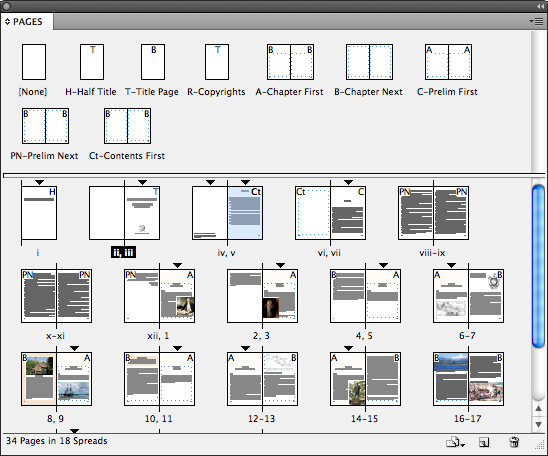
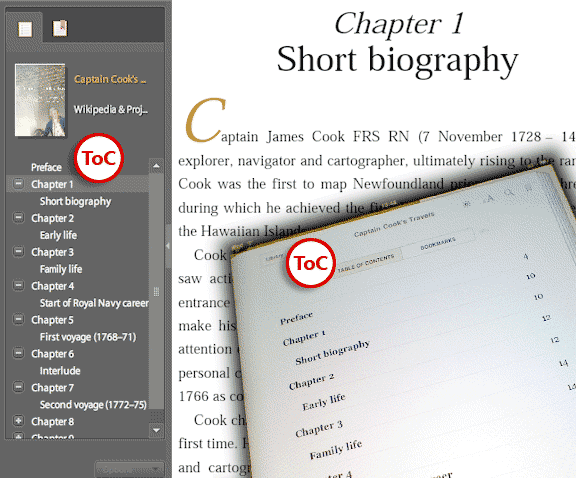
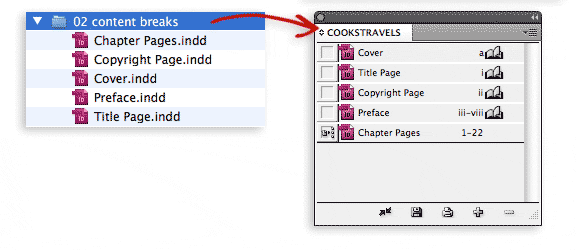
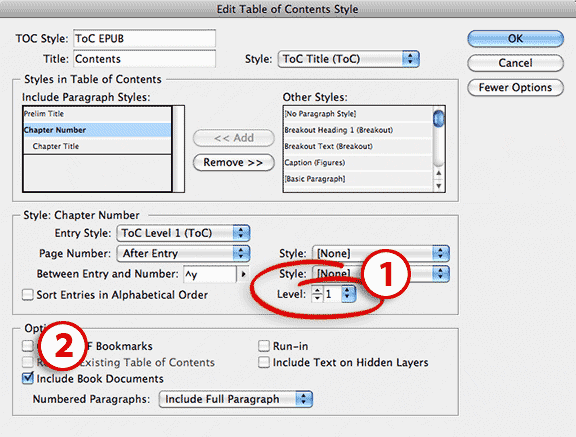
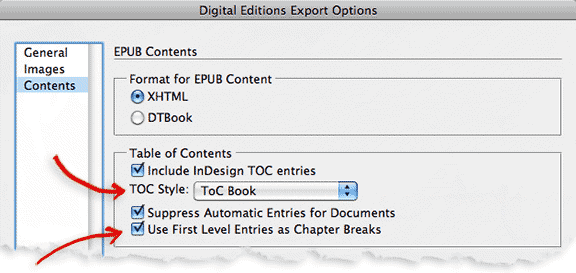
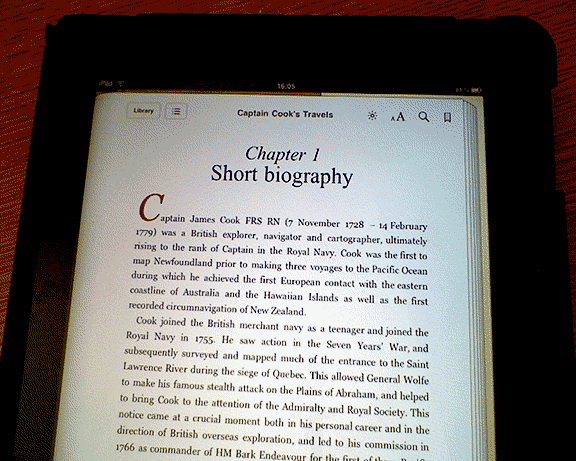
Hi Cari,
I’am trying to figure out how to get my numberdlist from the TOC into my epub toc. I have set the general epub export option for numbers ‘convert to text’
So my numbering in the chapters is solved.
Ronald
Cari, I’m pulling my hair out trying to figure out something that should be so simple. I’m running InDesign CS 5.5, but my export options don’t the look the same as yours. I can’t seem to locate “export for digital editions” anywhere. With this, I don’t have the option listed for “Suppress automatic entries” or “Use first level entries”. I’m sure that I’m missing something easy, just can’t find it. Any help greatly appreciated!
hi Todd, this blog-post was written at InDesign CS5 time, Adobe updated this dialog and the EPUB features in CS5.5.
In CS5.5:
* File > Export, then choose EPUB as the format 😉 (no more ‘Digital Editions export’)
* In the EPUB Export Options dialog, click Contents:
* Supress automatic entries is no longer there
* you can now break document at Paragraph Style level as well. For instance if you have long chapters in your book and want to break the document into smaller chunks, you could opt to break not only at document level (if you’re using multiple documents and InDesign’s book feature), but can break those documents into smaller chunks for instance by choosing to break at every ‘heading 1’ paragraph style encountered.
Hope this helps.
Cari
Hi Cari,
Thanks a million for your tip about the fact that styles within a group aren’t included in the TOC! Brought an end to my huge frustration about the mysterical invisibility of the TOC in epub. Keep up the good work, Marijke
Hi Ben,
If you’re still using CS4, the easiest technique to use is to create a new InDesign document for each break, and place them all in an InDesign Book and export from the Book.
Cari
That’s really a great way to break content but I didn’t upgrade to CS5 for now and I’m wondering how could I “make the break” as you did ?
Manual XHTML Editing (but what to add ?) ? Any other workaround ?
Thanks for sharing !